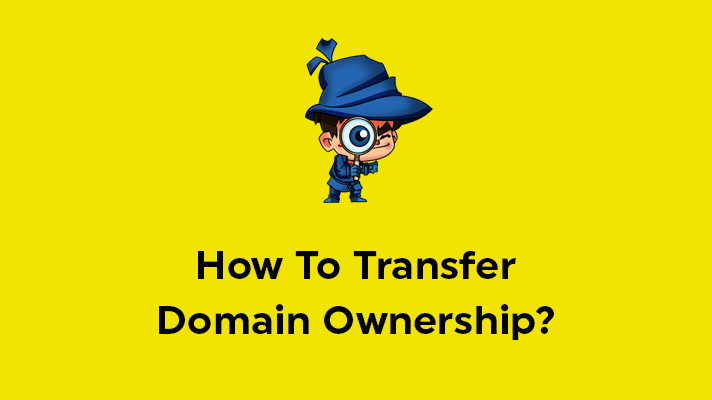
How to Transfer Domain Ownership: Step-by-Step Guide

By Aslam Saah
There are different reasons to transfer domain ownership from one to another. Whether you sold the domain name, bought a domain as a gift, or leaving an organization, where you want to give the ownership to others, you must follow a process to make sure it’s done right. The process is simple and relatively quick. Read up on all the information provided below and make the process simple.
Transfer Domain ownership to a new owner
Before starting the transfer of domain ownership, you have to identify whether you are transferring domain to another registrar or within the same domain registrar and met the ICANN Rules.
Transferring to another registrar:
Make sure in which registrar your domain is currently registered with and where the domain ownership is being transferred to, these are consist of below steps,
1: Disable WHOIS Privacy Protection.
If you’re transferring to new registrar, then they need to verify the ownership of the domain. So, you need to keep the ‘WHOIS Privacy Protection or ID protection’ option disabled.
2: Unlock the domain.
Mostly the domain has a ‘Domain or transfer lock’ applied to prevent unwanted or accidental transferring of the domain. While transferring, it needs to be unlocked.
3: Verify the registrar’s email id.
Make sure the current registrar’s administrative email id accessible and active, so it can be used for the ownership verification. Changing the email id might result in a 60-day transfer lock on the domain, and in-accessible email id will make it an even more delayed process. Also, this is to avoid fraudulent activities.
4: Purchase a transfer
Must already have an account or need to purchase a domain transfer order with the new registrar where you would like to move your domain name.
5: Get the transfer authorization code
This is like a password. You will receive an authorization or EPP code in your mail. Some registrars may use a different term, like EPP key, secret code or auth code.
6: Request a domain transfer
The new registrar will request the current registrar to transfer the domain name. Registrars will give 5 days to return communication; otherwise, the current registrar will assume the transfer has been rejected.
7: Approve transfer request email.
When the new domain owner requests a transfer, the current domain’s owner will receive an email. When you receive a request for authorization from your current registrar to transfer the domain name, confirm the transfer.
The new registrar will notify you once the domain name has been successfully transferred. The entire process typically takes 1 to 10 days, depending on the domain registrar.
Additional Conditions:
1. Domain should be renewed before transfer and should not be expired.
2. Make sure the domain’s initial registration or previous transfer is past 60 days with your current registrar.
3. Country address in contact information should be updated correctly based on the specific ccTLD country being transferred.
4. Remove any on-hold or transfer prohibiting status and transfer rejected by the current Registrar.
5. The IPS tag of the new registrar is not updated at the losing registrar before the transfer is initiated (applies only to All .uk TLD).
Transferring the domain within SeekaHost
Transferring the domain within SeekaHost – from one user to another user, the process is a lot more straightforward:
Step 1: Raise a Ticket from the original account where the domain is registered.
Step 2: Mention the details such as mail address of the account which you want to transfer and confirm to approve it.
Step 3: Raise a Ticket from the transfer account where you want the domain to get transferred.
Step 4: Mention the details such as mail address of the account from which you want to transfer and confirm to accept it.
Step 5: Verify the Domain ownership through verification mail once the transfer is processed with new contact information.
NOTE: If the transfer account is not created, please initiate transfer order with the domain name and EPP code.
