
How to clear default mail storage in cPanel?

In every cPanel account, you can find the default email account. Normally the email account found in the name of the cPanel account username. The default mail is not used for the normal mail purpose, it is used for the notifications from the server.
Steps to clear the mail in the default email account:
Login to your cPanel account.
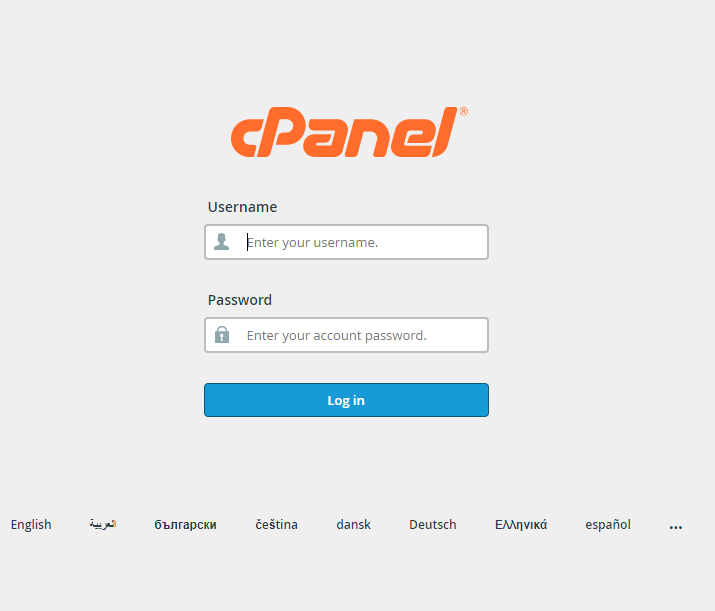
- Search for an email account in the search bar and click on it.
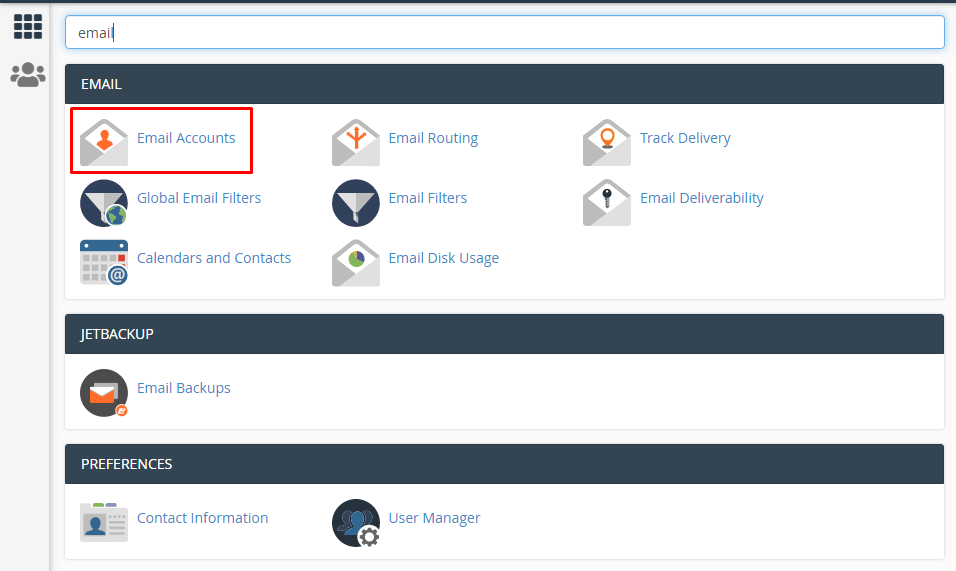
- The Email Account Page will get displayed. Click on “Manage”.
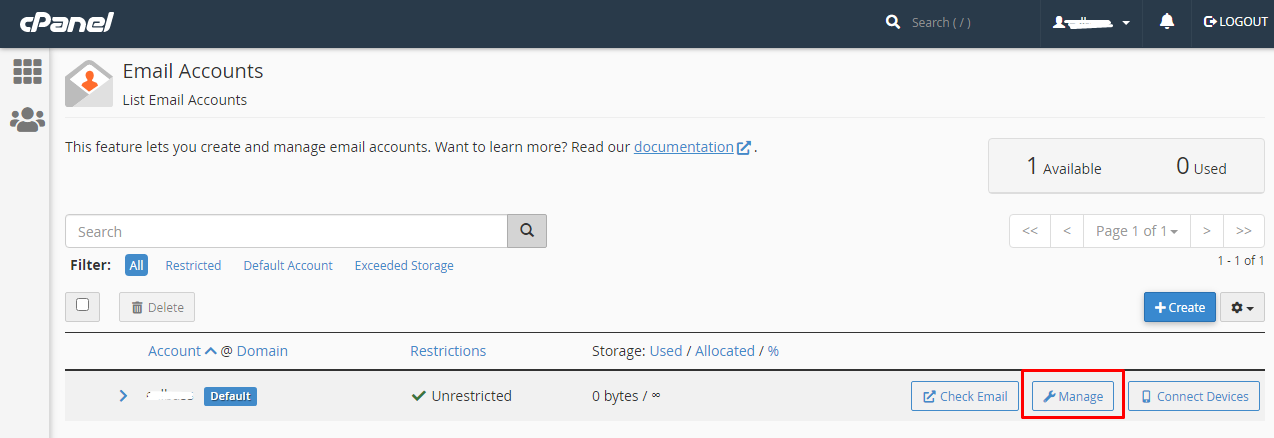
- The Manage Default Email Account page will open. Click on the “Free up Email Storage” link.
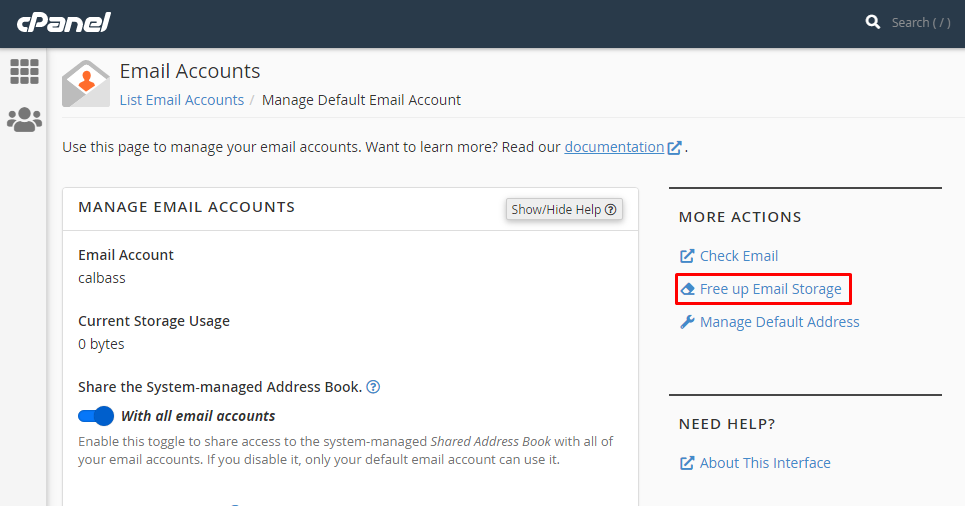
- The new tab will open. You can see the utility of the disk space used by email.
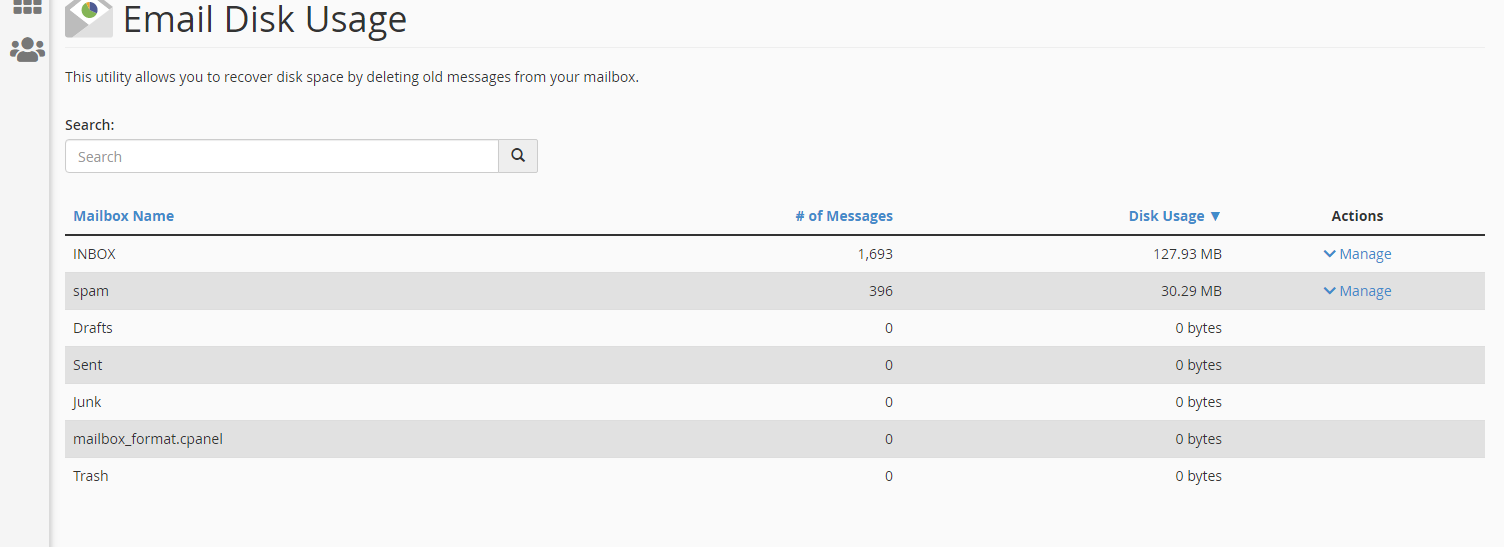
- Click on the “Manage” button. And then select the “Messages to delete” and click on the “Delete Permanently” button. The default mail will get cleared.
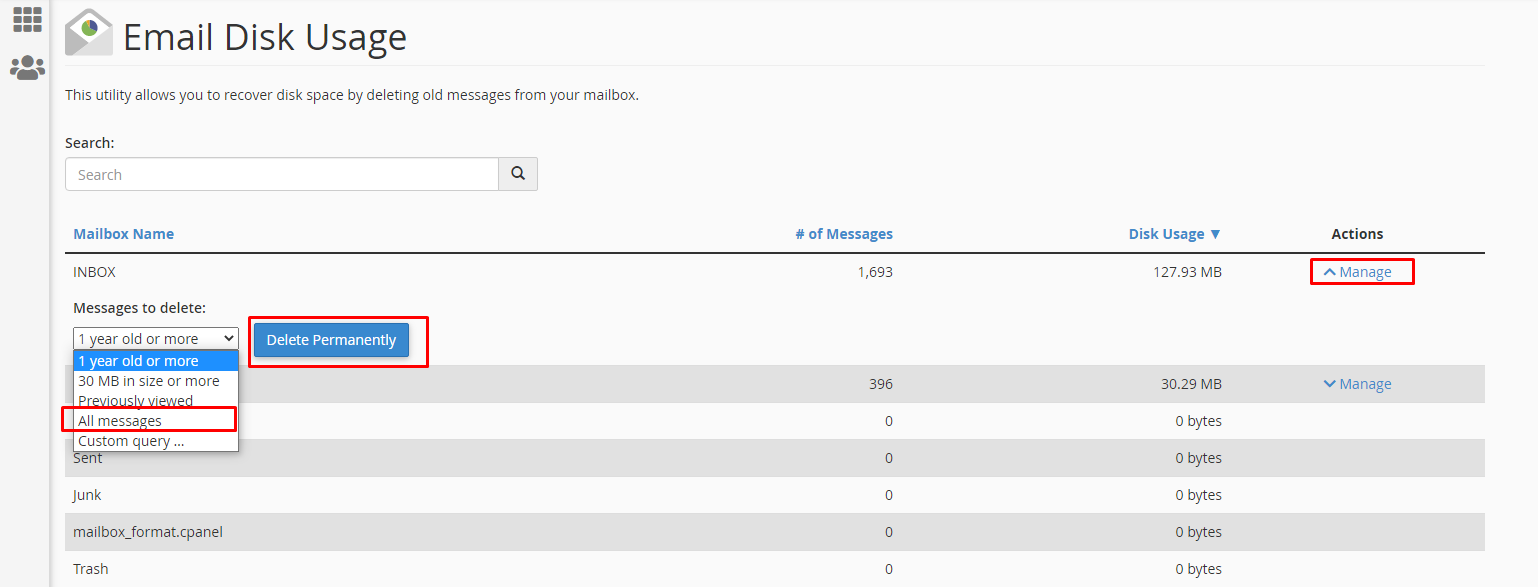
Note: If the disk space is already filled you can’t able to clear the default message using the above method. It shows the fatal error.
To solve this error you can increase the disk space or you can follow the below steps to remove the default messages.
- Login to your cPanel account.
- Search for “File Manager” in the search bar. Click on it.
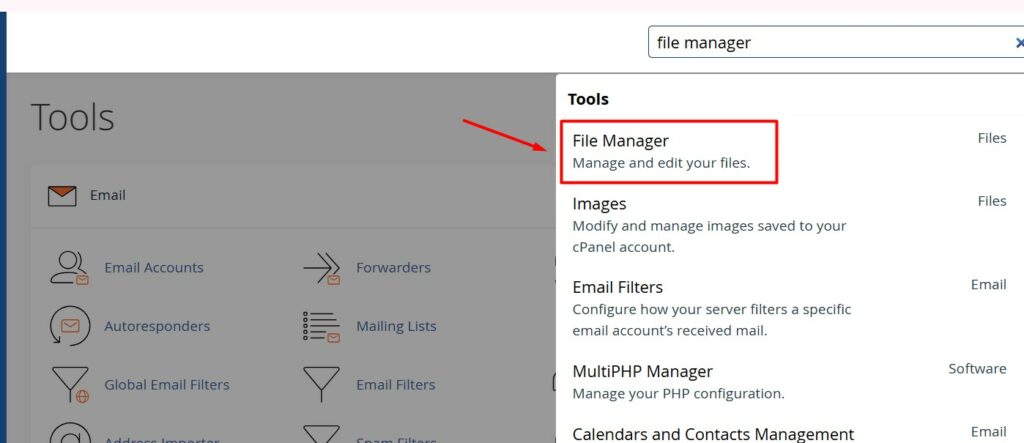
- The File Manager tab will open. In that, you can see the “Mail” directory. Click on it.

- In the mail directory, you can find the “New” folder.
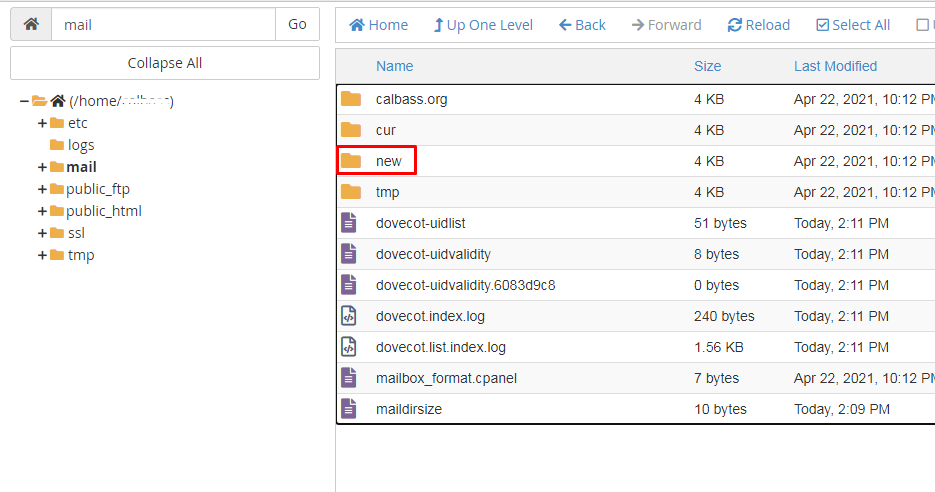
- Select the new folder and then “Delete” it.
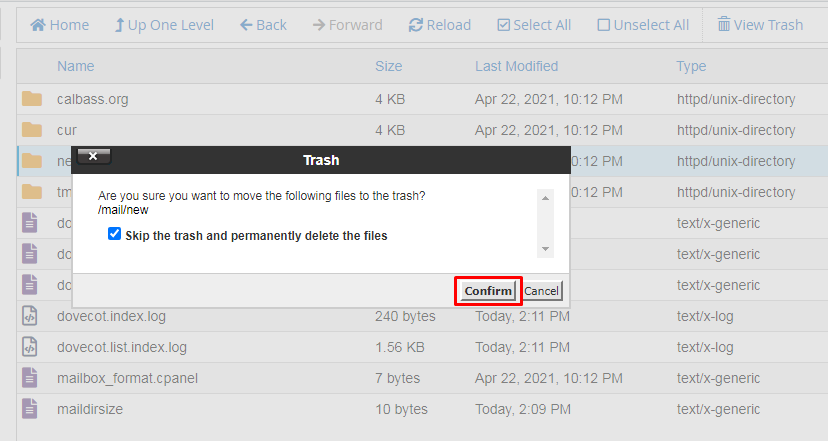
- After deleting the “New” folder, create the new folder in the name of “new”.
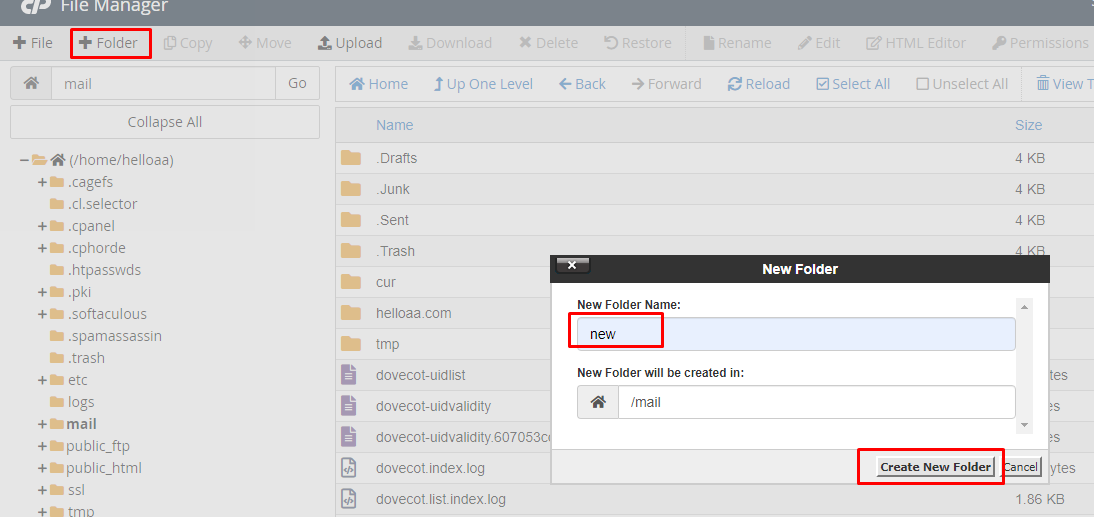
That’s all you have successfully deleted the default mail storage of your cPanel.

