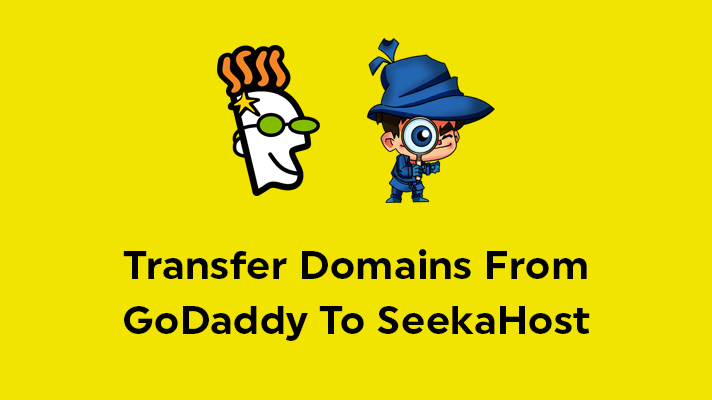
How To Transfer Domains From GoDaddy To SeekaHost?

By Surya
Table of Contents
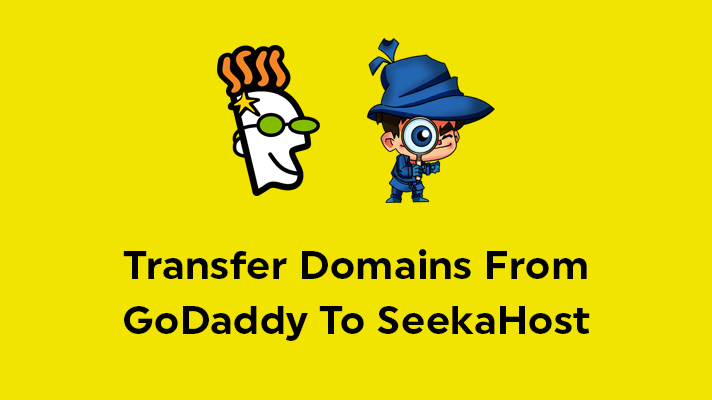
SeekaHost provides an easy way to transfer your domains from other domain registrars to us. In this article, we have guided you on how to transfer domains from GoDaddy to SeekaHost.
Before you start the process of transferring domains from GoDaddy to SeekaHost, you should check that the following conditions apply.
- The domains which are expired cannot be transferred. Before transferring, you should renew the domains.
- The domains you have registered in Godaddy must be more than 60 days old. (It’s common for any domain registrar).
- Recent domain transfers to GoDaddy, are not allowed to make the transfer to other domain registrars.
- The domains under the status of ‘Buy Lock’ and ‘Auction Lock’ are not allowed for transfer.
Unlock GoDaddy Domain
STEP 1: Login
Log in to your GoDaddy account
STEP 2: Manage All
Two ways to check all domains listed purchased. First, click “New” on the top right corner of the page -> My products.
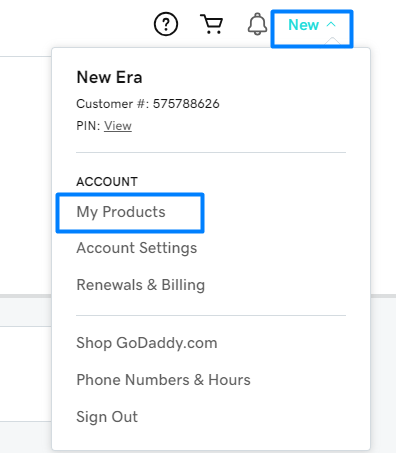
Second, click “My Accounts” -> Manage My Products.
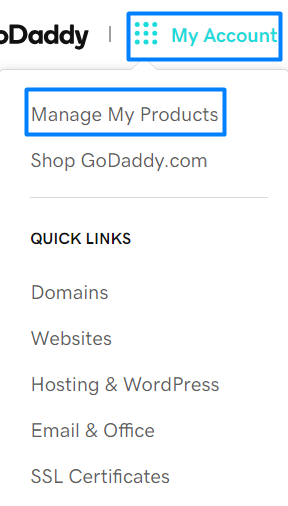
If you want to manage all domains portfolio, click “Manage All” or you can click Manage on the domain slot to manage the particular domain separately.
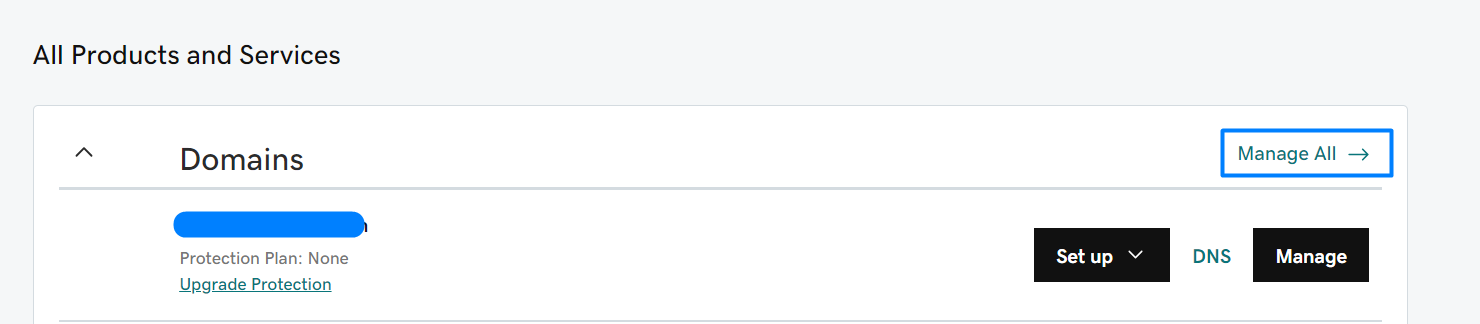
STEP 3: Unlock Domains
Under Domain Portfolio, Click three dots on the domain name and click Turn Lock On/Off.
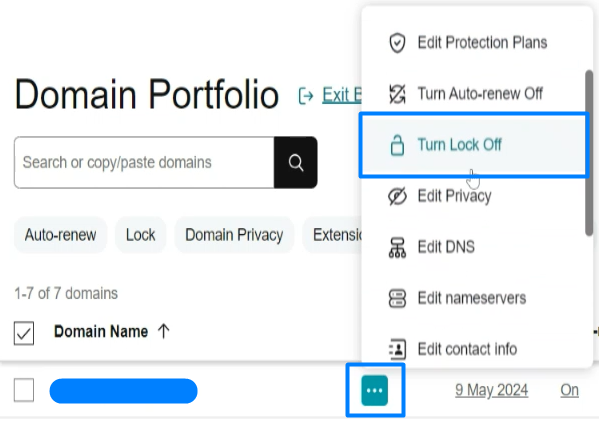
You can also change the lock option by clicking the On/Off icon and then clicking “Continue” to confirm the change.
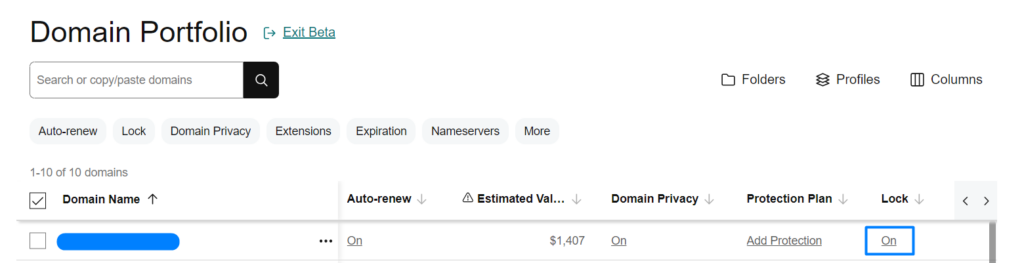
Click the domain name and scroll down the at bottom. Now click the on/off button and then click continue to confirm the same.
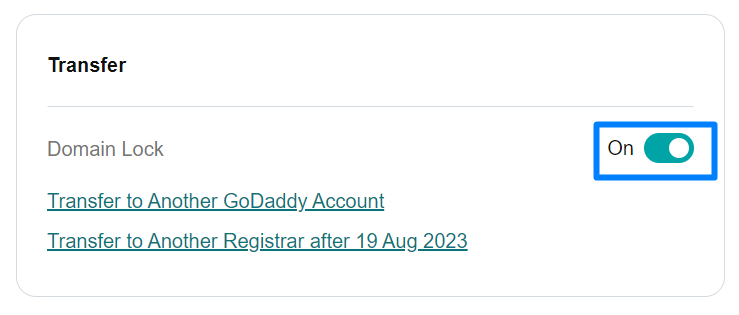
STEP 4: Transfer to Another Registrar
Click Transfer to Another Registrar as shown in the above screenshot. Before proceeding, you can read their checklist below to understand the transfer process.
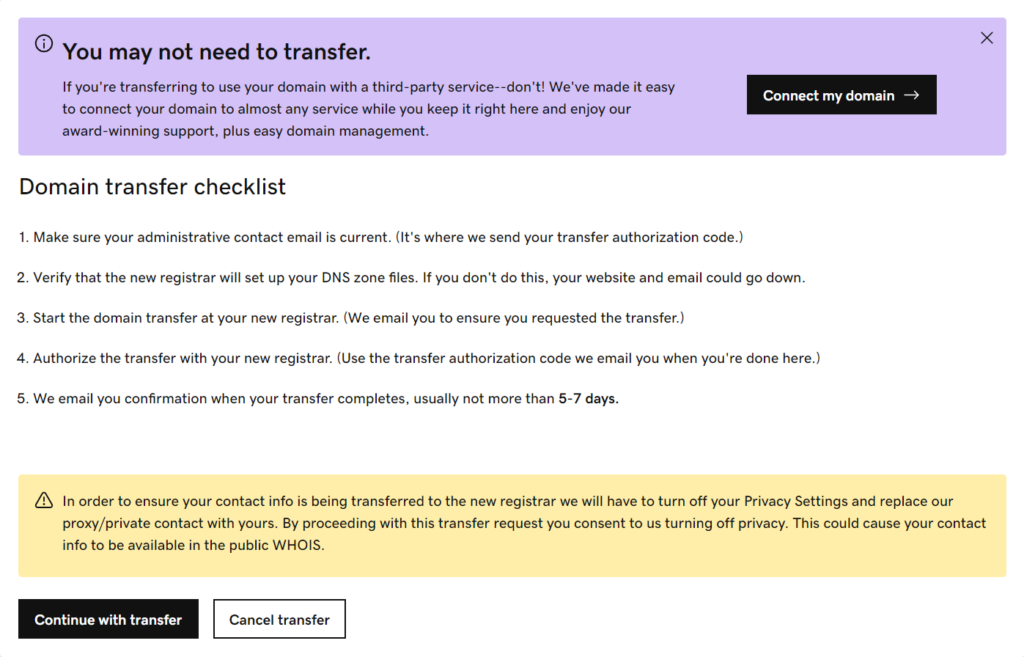
Step 5: Obtain GoDaddy AUTH Code
To get your EPP code, select Click here to see Authorization Code and click Copy to Clipboard. They will also send the authorization code to your domain’s administrative email address.
Disable GoDaddy WHOIS Privacy Protection ( If Applicable)
If your domains are enabled with Whois Privacy Protection Service, you will also need to disable them. When GoDaddy Privacy Protection is enabled, it’s against their policy to allow domain transfer.
Accepting GoDaddy Transfer
Once the transfer has been placed and the process has been initiated at the registry level, you should be able to accept the transfer on GoDaddy’s side to speed up the process.
Login to your Account Manager, and click on ‘Manage’ next to ‘Domains’. From the ‘Domains’ menu, select transfers.
Click on ‘Pending Transfers Out’ and select the domain name you are transferring out of GoDaddy. Select ‘Accept’ and click ‘Ok’. The request will be processed in 15 minutes.
Transfer your domains to SeekaHost:
You can transfer your domain to SeekaHost only after receiving the Authorization Code.
STEP 1: Register
Visit SeekaHost.in and click “Transfer a Domain” to enter the domain name.
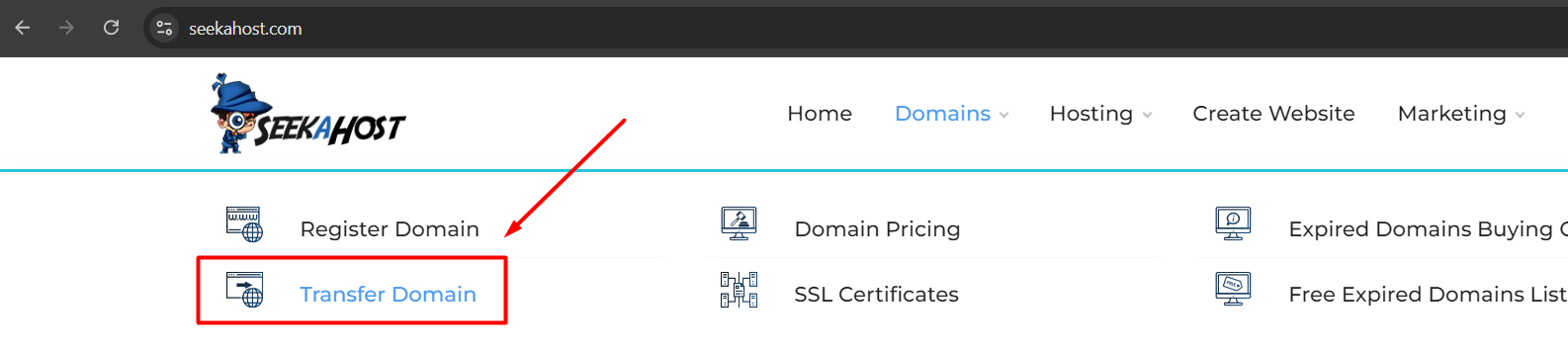
STEP 2: Transfer Domains
Under the Domains section Drop-Down, Select “Transfer Domains to Us”.
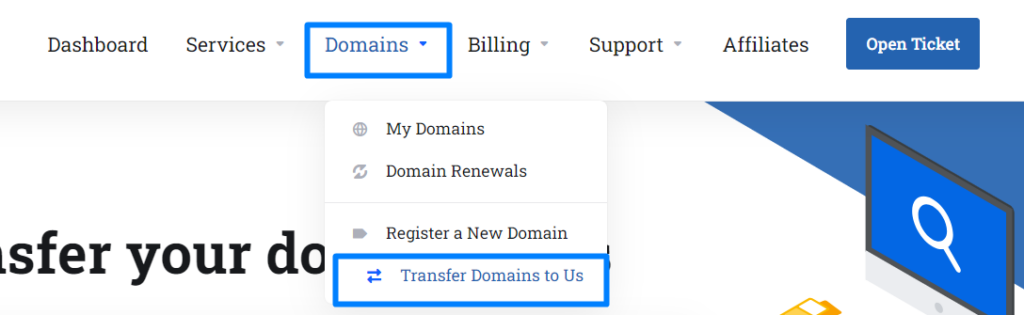
STEP 3: Enter EPP Code
Enter the domain name and click transfer. Now enter the EPP code you have received from your previous registrar to validate the transfer process.
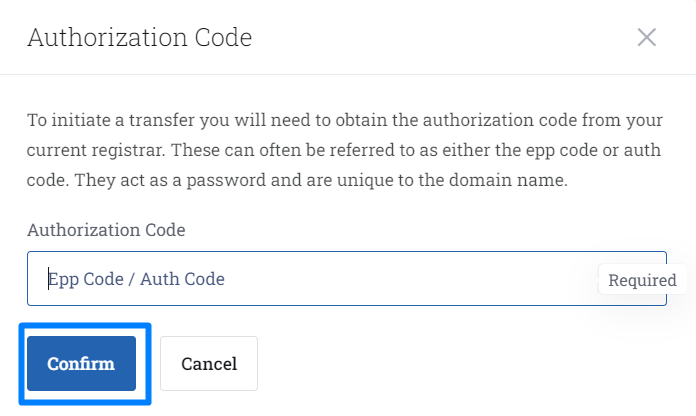
STEP 4: Enter DNS Management and ID Protection
DNS Management (Free) and ID protection of your choice. Enabling ID Protection will restrict the 3rd party from seeing your details with WHOIS information.
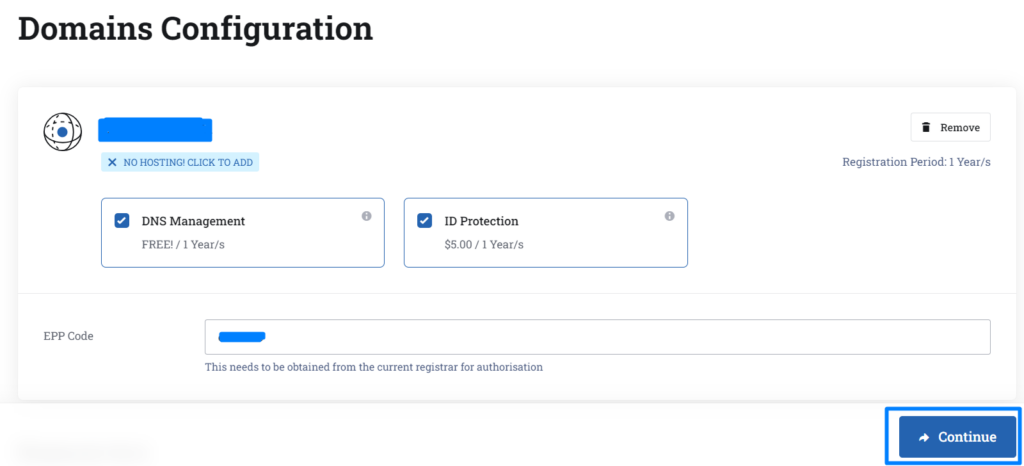
STEP 5: Nameserver Update
Confirm the nameservers updated and click ‘continue’.
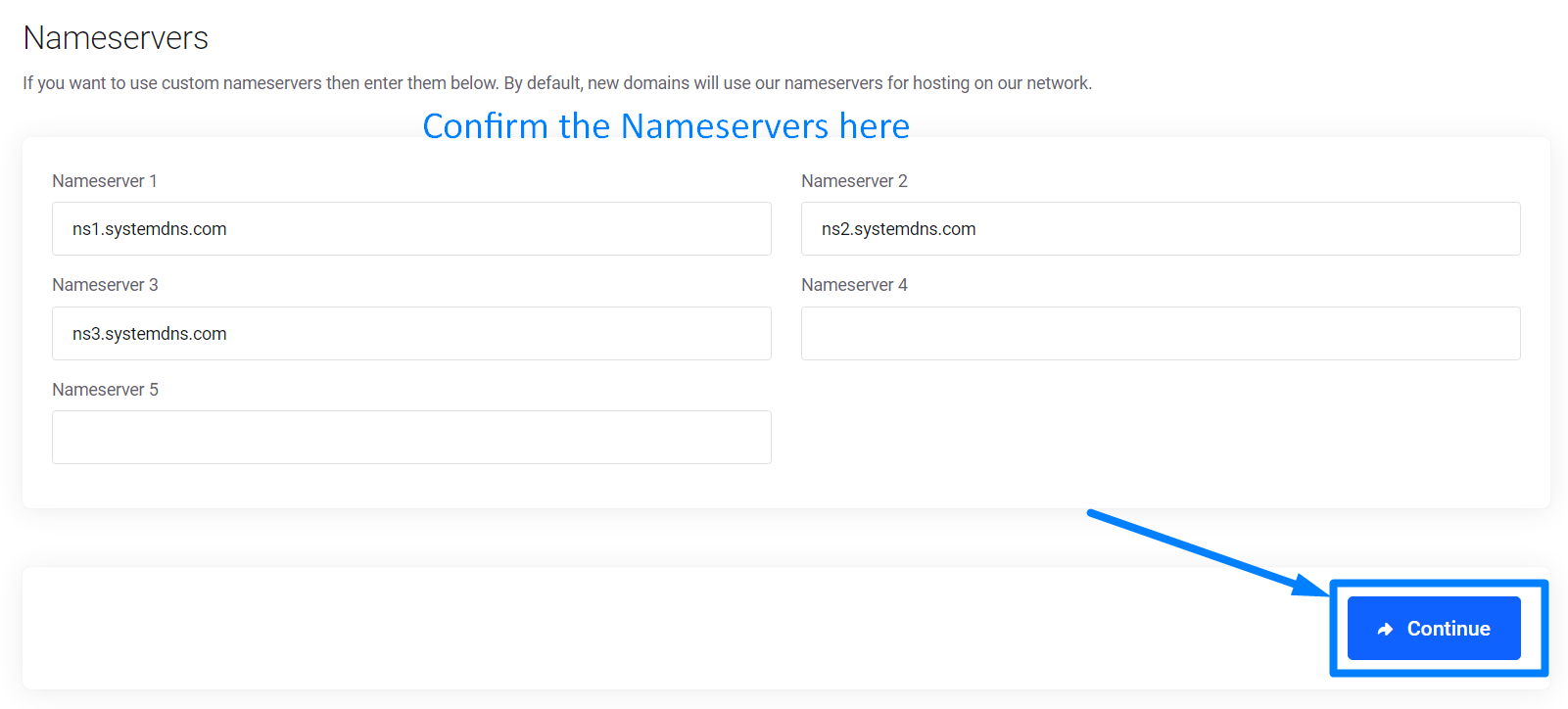
STEP 6: Create a New Account
Under Billing Details, click ‘Create a New Account‘ if you are new user. Update the same contact information which was given in your domain whois contact information.
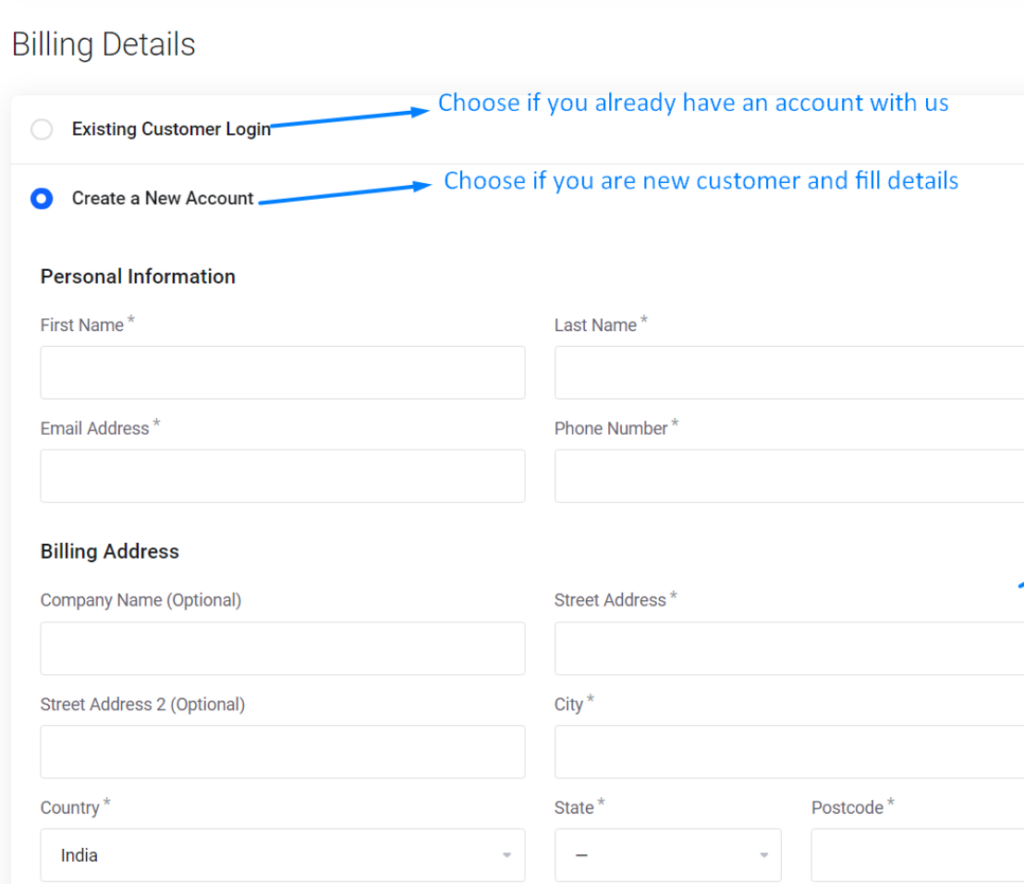
STEP 7: Review & Checkout
On the Review and Checkout page, choose the payment method and click ‘checkout‘ to proceed with the payment.
On the payment method, click Apply from credit balance if you have any balance or click Do not apply and choose the debit/credit card or debit/credit card Subscription or PayPal method and proceed with the payment.
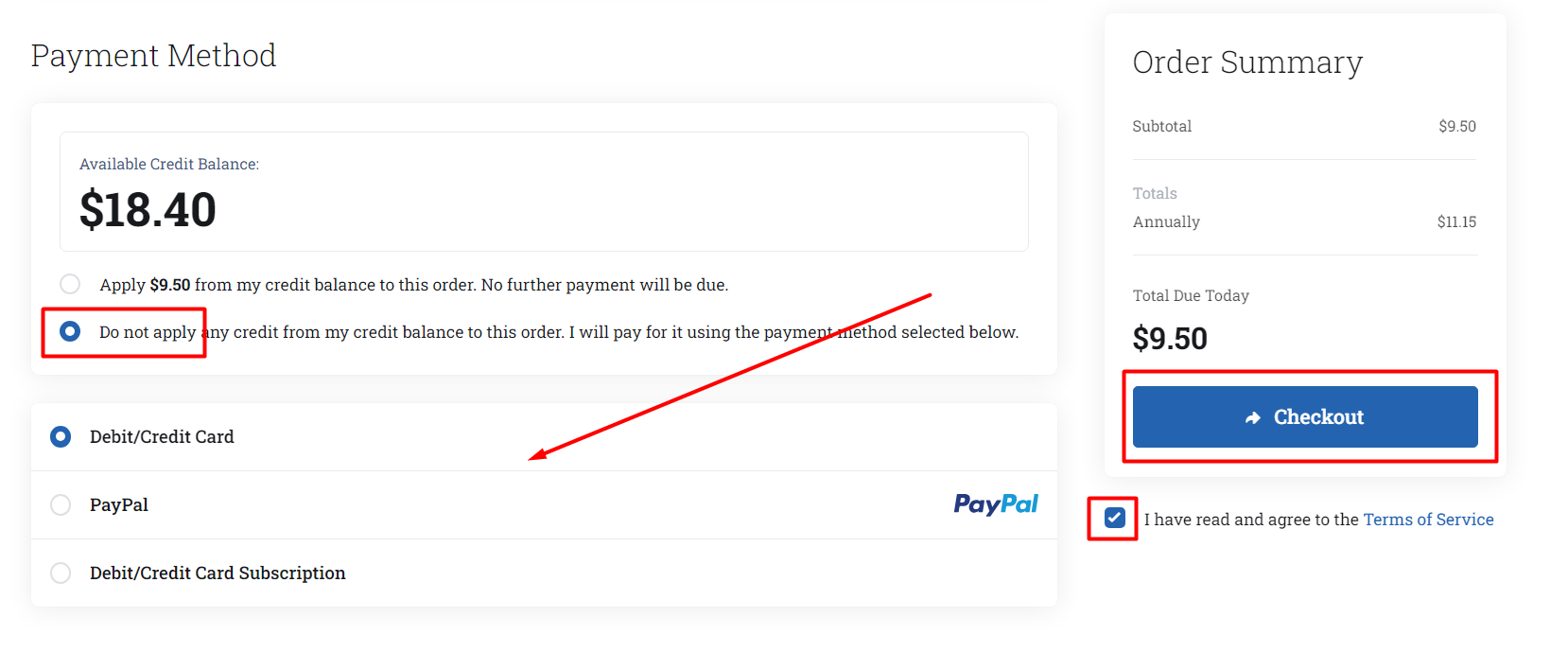
STEP 8: Transfer Status
Check the Transfer Status in the Domain section. ‘Pending Transfer‘ tells that the domain transfer has been initiated from our end.

Additional Notes:
1. First Transfer Approve mail will be sent to you by us and Second Transfer Approve mail will be sent by the old registrar.
2. If domain transfer is not approved by you within 5 days, the transfer might be cancelled or approved automatically based on the registry.
3. You need to approve the second transfer approve mail within 5 days received from the old registrar.
4. Check your Email account for the Domain Transfer approval link in the mail (Inbox, Spam/junk folder).
5. For the domain transfer to be completed, it might take minimum 24 hours to 7 days from the date you have processed the payments at SeekaHost (Destination Registrar).
Instructions about Nameservers and DNS Record:
1. Your website will not face any downtime if domain is pointed to hosting custom or private nameservers.
2. If your domain uses system DNS and updated with DNS records (mail record, TXT and CNAME), old registrar will delete the domain from their DNS zone shortly after the transfer completes.
[Tweet “How To Transfer Domains From GoDaddy To SeekaHost?”]
If you are a registered user in SeekaHost and have any queries to be clarified or issues to be sorted, you can raise a ticket through the client area dashboard or email [email protected]. For immediate interaction or guidelines, contact our support team available in Live Chat at the right bottom corner of the website.
