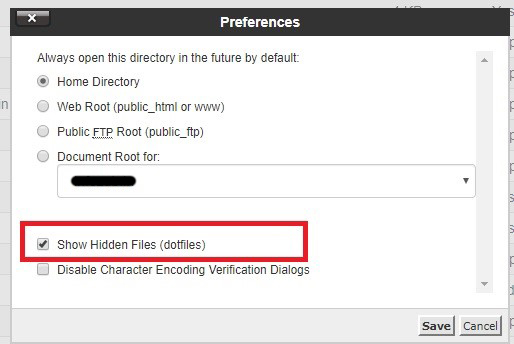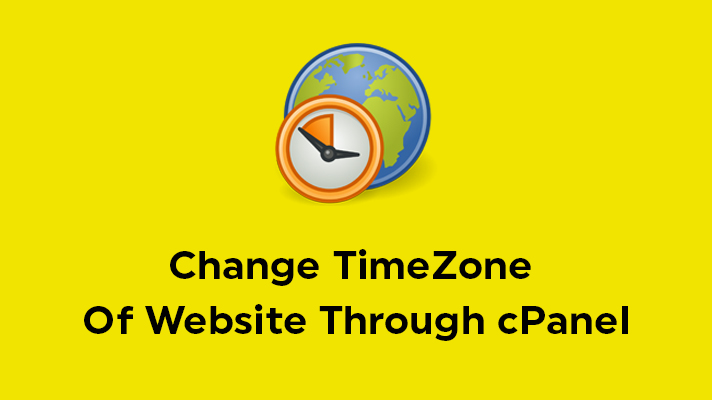
How To Change TimeZone of Website Through cPanel (.htaccess)?

By Aslam Saah
Table of Contents
Every server has a specific timezone, which is based on the presence of location of the servers. If the server is located in Spain, then the server will most likely to be set as the European TimeZone. If you would like to change the timezone of a website, then it can be easily done through the .htaccess file. .htaccess is a configuration file which is used on web servers running the Apache Web Server software. .htaccess files can be used to change the configuration of the Apache Web Server software to enable/disable additional functionality/features that the Apache Web Server software has to offer. We are going to use this for one such purpose, which is Changing TimeZone of a website through cPanel.
Steps for Changing the TimeZone in A Website .htaccess file
STEP 1: Login
Log in your cPanel account.
STEP 2: File Manager
Type ‘File Manager’ in the search box and click on it.

STEP 3: Settings
Click on ‘Settings’ in the right corner of the page.

STEP 4: Show Hidden Files
Now, select the document root of your domain and be sure the checkbox next to ‘Show Hidden Files’ is checked. Click on ’Save Button’.
STEP 5: .htaccess file
Look for the .htaccess file and right click on it. A small menu screen appears. Click on ‘Edit’.
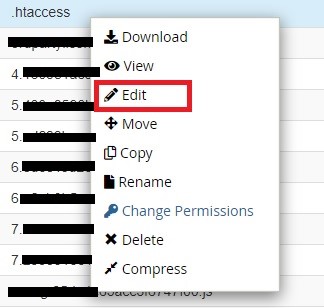
STEP 6: Change the Timezone
In the .htaccess editor, paste the following code at the top of the page to configure your account. In this example, we are setting the timezone to IST(Indian Standard Time). Go through the Complete list of timezones supported by PHP
#Adjust default time zone
SetEnv TZ Asia/Kolkata
STEP 7: Save Changes
Finally, click on ‘Save Changes’ in the top right corner to save the .htaccess configuration.
If this doesn’t work for your website, then you can check below methods.
Bonus Methods
- Instead of
SetEnv TZ Asia/Kolkatagive it asphp_value date.timezone "Asia/Kolkata" - In PHP, placing this directly in your php.ini file:
date.timezone = "Asia/Kolkata" - config file:
date_default_timezone_set('Asia/Kolkata')
Therefore, by this article, you will come to know how to change the timezone of a website using cPanel.
[Tweet “How To Change TimeZone Of Website Through cPanel(.htaccess)?”]