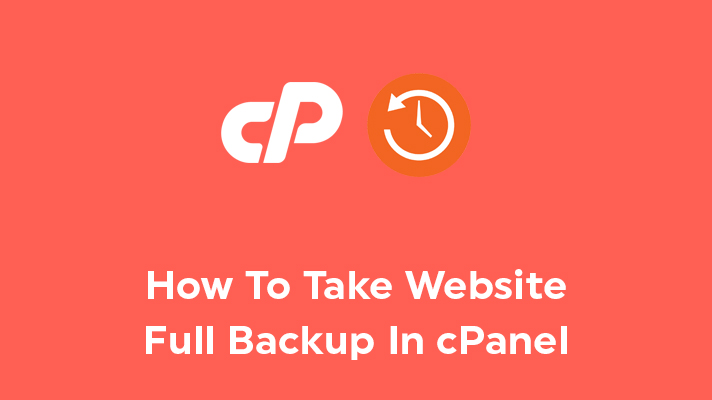
How To Take Full Backup In cPanel?

By Surya
Table of Contents
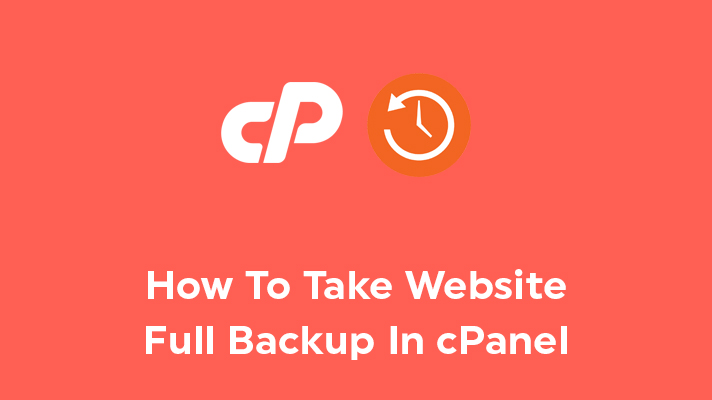
Taking backups of your website is a much necessary thing. The purpose of taking full backup is that once any malicious or unfortunate things have happened, you will lose the site including data and other files entirely. The advantage of taking backups is that you can restore your data and files on your website and able to bring the site back to live, even though when the site is deleted or hacked.
You can take backups on a weekly or monthly basis depending on the users and website content but it is very much important.
NOTE: This method of taking full backup is a backup of a complete cPanel account with whole data, where it can only be restored by hosting providers.
In this article, we have guided you on “how to take full backups of your website by using cPanel” which can be done easily by users.
Process to Take Full Backup in cPanel:
STEP 1: Login
Firstly, log in to your cPanel for the website with the provided cPanel details.
STEP 2: Backup Wizard
Under the ‘Files’ section, click on the ‘Backup Wizard’ option.
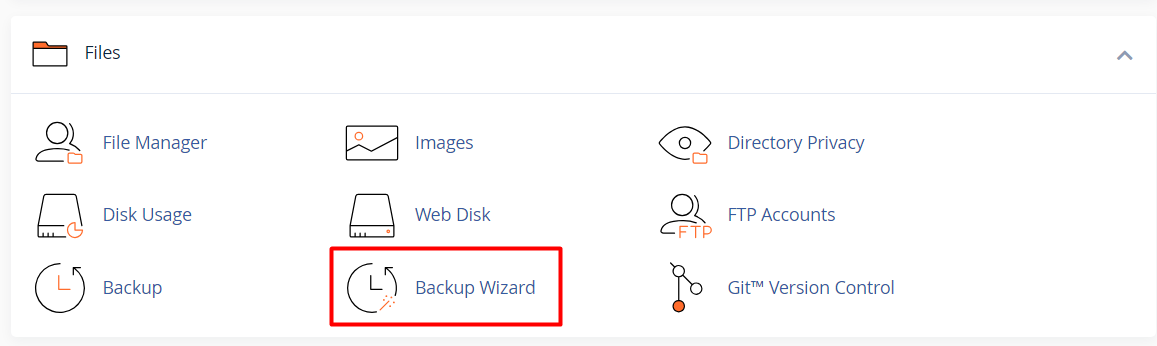
STEP 3: Backup
To take a full backup of your website, click on the ‘Backup’ option. To restore the data for your website, click on ‘Restore’.
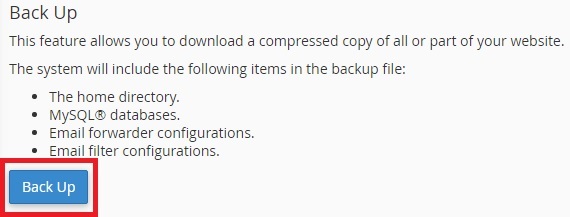
STEP 4: Full Backup
Click on ‘Full Backup’ to download your full website files under a compressed folder. You can also even take partial backup such as
- Home Directory
- MySQL Databases
- Email forwarding & Filters
Click on the required file in which you wanted to take backup.
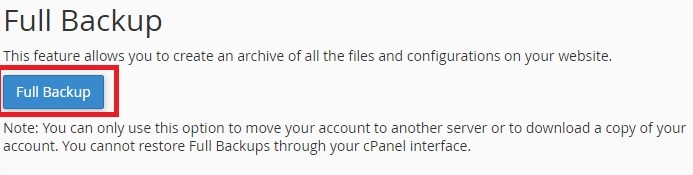
STEP 5: Generate Backup
To start generating a backup, click on ‘Generate Backup’. Also, you can choose the destination, in which you want to download the full backup.
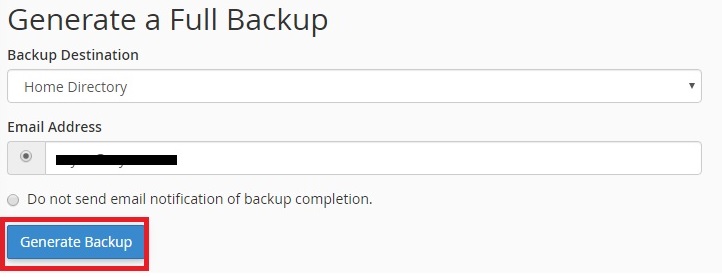
After clicking on ‘Generate Backup’, you will be notified through the email id mentioned as the backups will be available for download. Go back and if you click on the link, the full backup of your website will be downloaded.

This generated backup will be stored in the file manager which you can use it for future restoration.
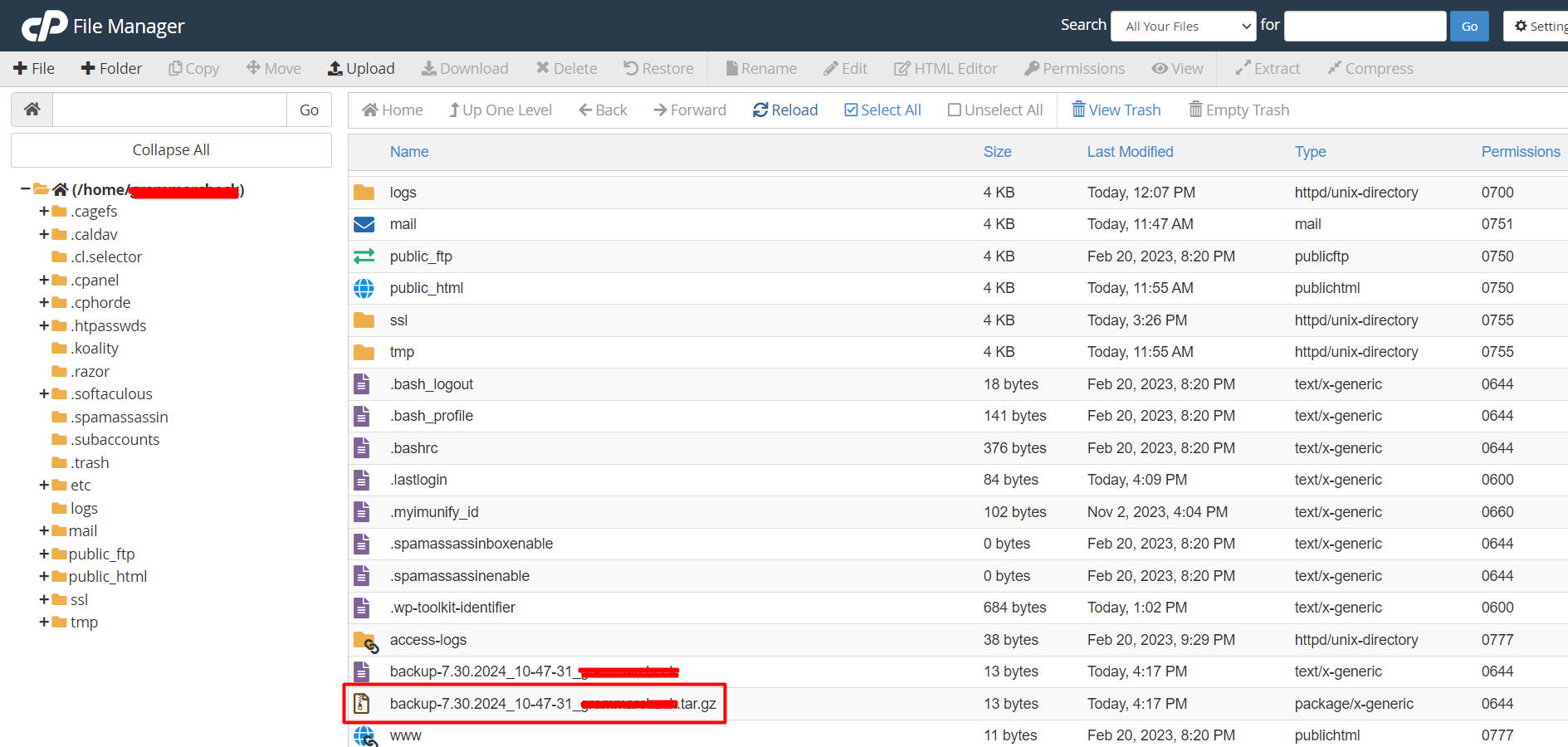
[Tweet “How To Take Full Backup In cPanel?”]
If you are a registered user in SeekaHost and have any queries to be clarified or issues to be sorted, you can raise a ticket through client area dashboard or email to [email protected]. For immediate interaction or guidelines, contact our support team available in LiveChat at the right bottom corner of the website.
