
How to Host a Website in My Own System?
It is very simple process to host a website in your own system or Personal Computer. Host a website in your system by installing server applications along with the database. The applications may vary based on the operating system, for example some applications will be working only on windows and some on UNIX based systems. So it is important to have the basic things for better experiment. Most of the time, hosting a website in our Own system is not getting successful due to various risk factors.
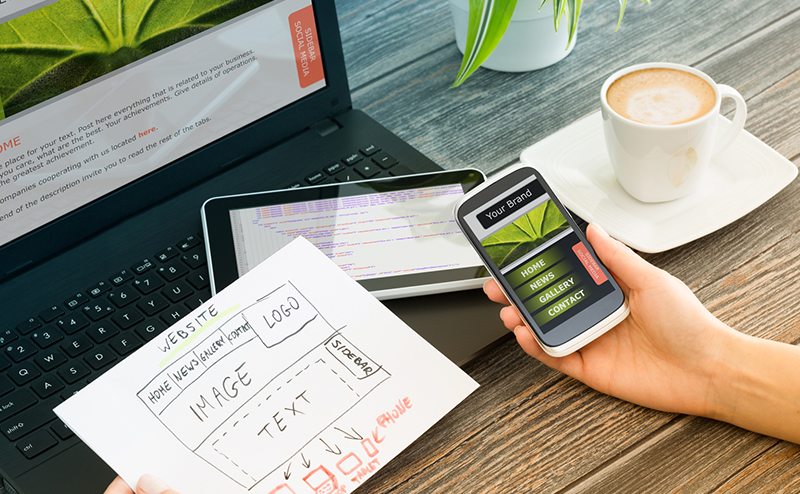
Host a Website Using Applications
Hosting a Website can be experienced in various ways. Some of the ideas were
- Creating a website through localhost which can’t be viewed through other computers.
- If the website is configured through IP Address, then it is possible to view from the computers connected to that particular network.
- To access the website globally you must have the Static IP Address, so that it can be accessed from anywhere over the web.
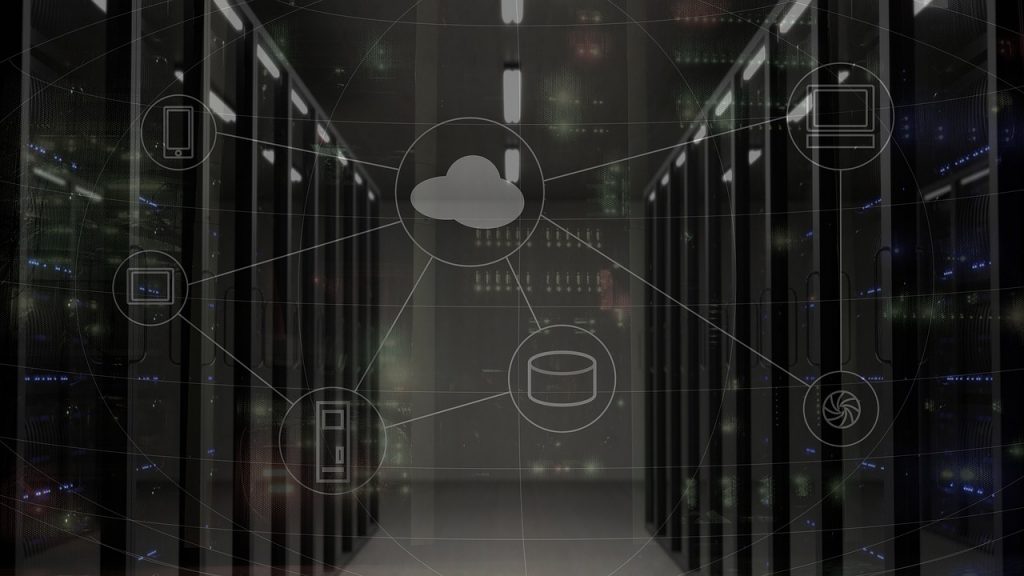
Hosting in Local Computer
Hosting a website in local computer is very easy task. If you are using windows operating system, then it is recommended to use WAMP or XAMP. WAMP is the acronym for “Windows, Apache, MySql, PHP“. It is not a complicated process at all. Just install the WAMP Application so that you can find the WAMP Symbol loading on the Bottom. The color indication helps you to know whether it is started or stopped. Green symbol of WAMP indicates that all services were started and running, whereas red symbol of WAMP indicates that the services weer stopped.
For Linux based operating system, the same application format is available as LAMP with Acronym as “Linux, Apache, MySQL, PHP”. The Apache is the program which is used to host your website. With the help of apache alone, we can host the HTML and other static files. MySQL which provides the database for the web content. PHP is the most popular language used to write the dynamic web content.
Just install the Server Application and place your codes there, to get your website with the URL as Localhost.

