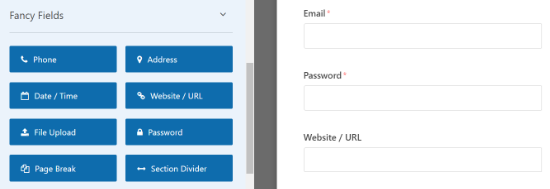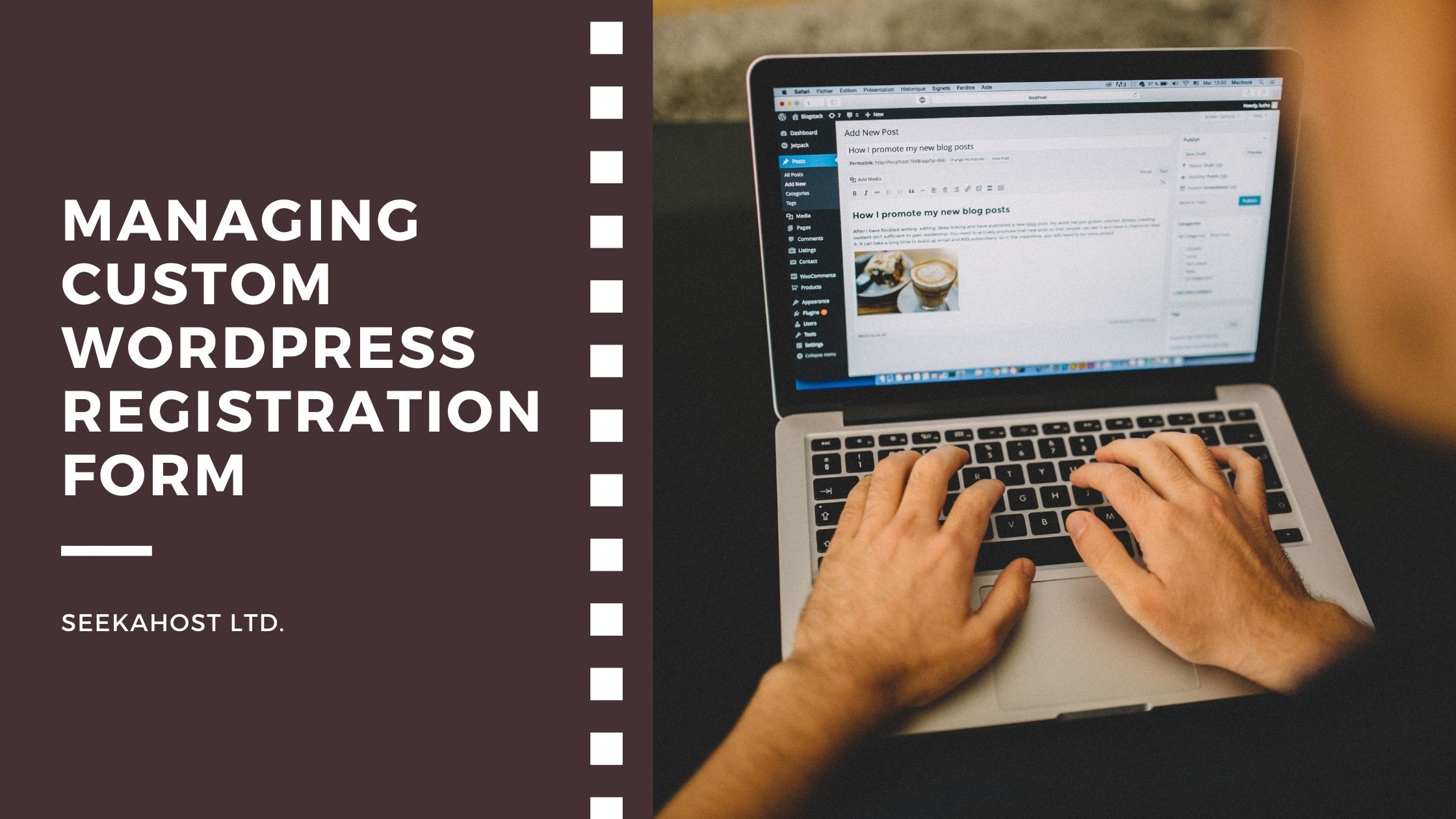
The Complete Guide to Adding and Managing Custom WordPress Registration Form

By Aslam Saah
Registration forms are the staple of a good website. WordPress, being the prime CMS for small and big businesses alike, has no shortage of features for adding registration, sign-ups, and many other forms.
WordPress itself comes with a default registration form from the get-go that you can add to your website. But here’s the thing: you need something a bit more than that. The question, then becomes, will WordPress be able to facilitate that?
Well, yes, WordPress comes with a wide variety of plugins and solutions that can help you add and customize your WordPress forms with ease. Moreover, you can also add a variety of custom fields and options to your store.
So, let’s start.
Advantages of WordPress registration forms
When you’re building a website, you might be curious as to why a registration form is needed. Well, there are plenty of reasons why you would need a registration form for your store. Besides what we’ll discuss below, a registration form helps users on a website get access to more premium content, open up their eCommerce store account, become part of a community, and much more.
It’s important to note that a registration form doesn’t simply exist for the sake of it. Almost all the time, there is an incentive associated with registering an account on a website.
The benefits are plentiful but to give you a run-down, here are the primary ones.
- Registration forms give you access to a variety of user information that you can use to engage with customers on a personal level.
- With the amount of user data gathered, you can build up a solid strategy for email marketing purposes. You can use this to target individuals with your offerings (blog articles, products, and other content) directly in their email inbox.
- If you’re also gathering phone numbers from your forms, you can also use them for cold calling or SMS marketing purposes.
- If you’re providing highly personalized content (based on user preferences and data points) then using forms can allow you to personalize your offerings even further. Think of it as Facebook and YouTube’s algorithm which recommends content based on your history. It’s a great way to improve conversion rates for your store.
- A well-thought-out registration form deters irrelevant users from your website. This prevents spam and helps keep your website clean.
From within these five benefits, we can create even more sub-categories of benefits, but let’s keep things short and get to the crux of the subject: creating a form and customizing it to your preferences.
Creating a custom user registration form in WordPress
Now, we’ll be using a plugin called WPForms for this post. It’s one of the most popular plugins in the WordPress ecosystem to exist today. With it, you can create just about any type of form because of its drag and drop builder, allowing you a visual view of what your form will look like.
In addition to that, it’s got plenty of form options, fields, and integrations you can avail of. For example, you can even integrate it using PayPal.
Installing WPForms is easy. All you have to do is navigate to the Plugins section from your WordPress dashboard.
From there, you need to search for WPForms.
When you find it, all you have to do is install and activate it, and it’ll show up on your WordPress website.
When you’ve activated it, you need to visit WPForms > Settings to enter the license key if you’ve purchased the pro plan. It’s available on your WPForms account dashboard.
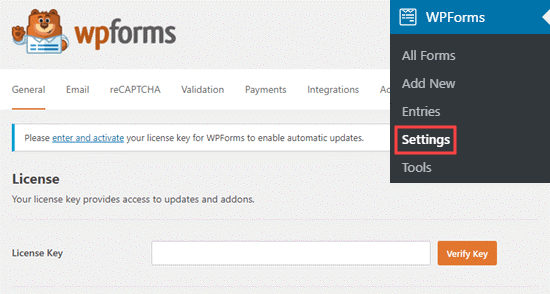
When you’ve verified the identification key, you need to visit WPForms > Addons and then activate the add-on with the Install Addon button.
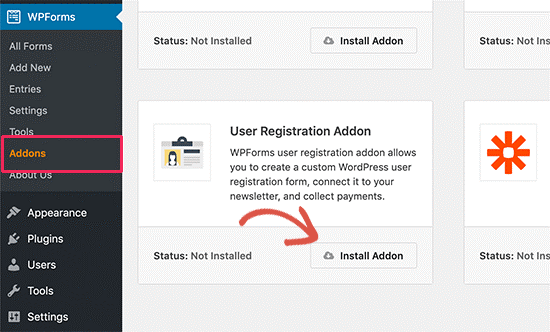
This will enable the plugin to install the user registration addon. There, you will see the status change to “Active” when the addon is successfully installed.
When you start to create a user registration form, you need to enter its name first off. Afterward, you can click on the “create a user registration form” button to start working with a template.
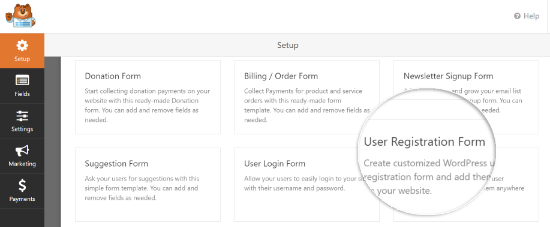
With this, you’ll get a basic WordPress registration form created for you.
This is where you can get as creative as you can. On the left, the form provides a variety of different fields that you can use to customize your form at a deeper level. Bear in mind, however, that each form will have its sub-functions that you need to figure out.
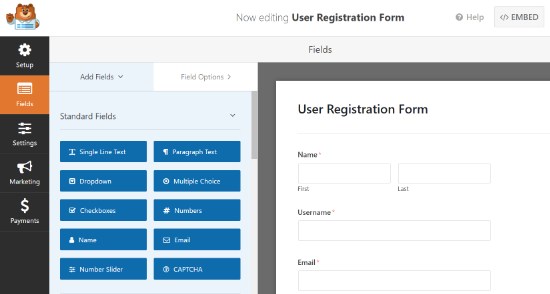
With each form field, you can make customizations as you so desire. You can change the field label, its general formatting, add its description, and plenty of other edits.
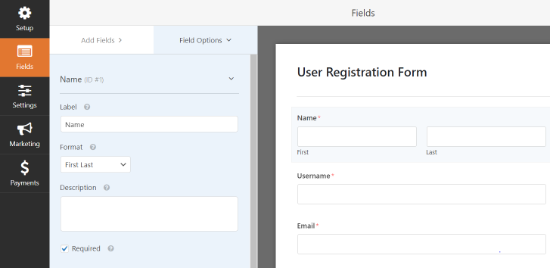
When you’re done creating the basic layout of the form, hit the “Save” button to save your settings.
Adding custom fields in your custom user registration form
The best part about working with a plugin like WPForms is that you can add custom profile fields to your forms.
Of course, that can only be completed with the help of another plugin that lets you add additional user profiles. We’ve found Advanced Custom Fields to be the best plugin for that purpose. That said, WPForms will facilitate any plugin that uses the custom WordPress fields to add and store user metadata.
Once you’ve finished that, it’s time you go to WPForms > All Forms to edit the user form you’ve created before. Only this time, you’ll be adding the custom fields on it.
When you’ve finished creating a custom profile field, it’s time you add it to the custom user registration form in WPForms.
All you have to do after that is just make sure the fields are configured correctly following the custom field type.
Adding your custom user registration form in WordPress
Regardless of whether you have Gutenberg or classical editor installed on your WordPress, WPForms makes it easy to add your form anywhere on your website.
Because of its popularity, let’s look at Gutenberg and how you can add the form on any page.
Within your Gutenberg WordPress page, you can click on the (+) sign and when you type in WPForms, you can see a form pop-up. With it, you can add a WordPress block with ease.
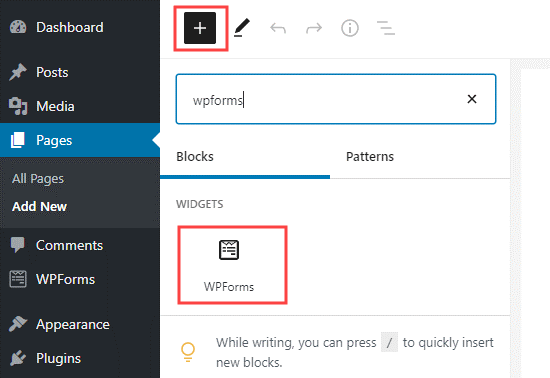
When you’ve added the block, you can change the form to any of the forms you’ve developed, as illustrated below.
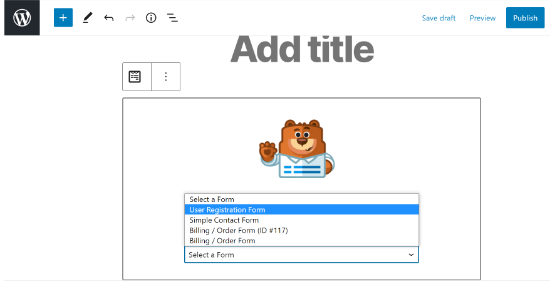
When you see your pre-built form pop-up on the Gutenberg page, it means the form integration has worked. All you have to do afterward is publish the page and see your form in action.
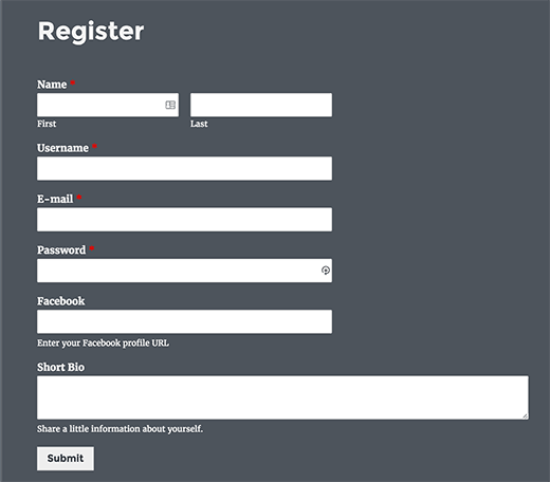
You can also add custom registration forms in your sidebar. All you have to do is visit the widgets page from Appearance > Widgets and add WPForms to the sidebar.
Similarly, you need to select the form you want to display within the dropdown widget.
Don’t forget to save changes.
Conclusion:
While what we’ve discussed in this post might sound a bit too complicated, it’s not when you actually go about implementing it on your website. We hope that with this post, you got a general idea of how you can add a custom registration form on WordPress.
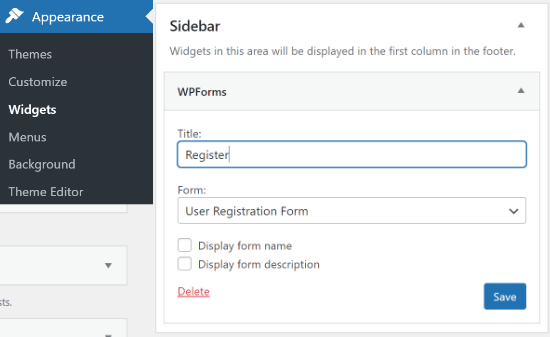
That’s about it. All you need to do now is see your form in action.