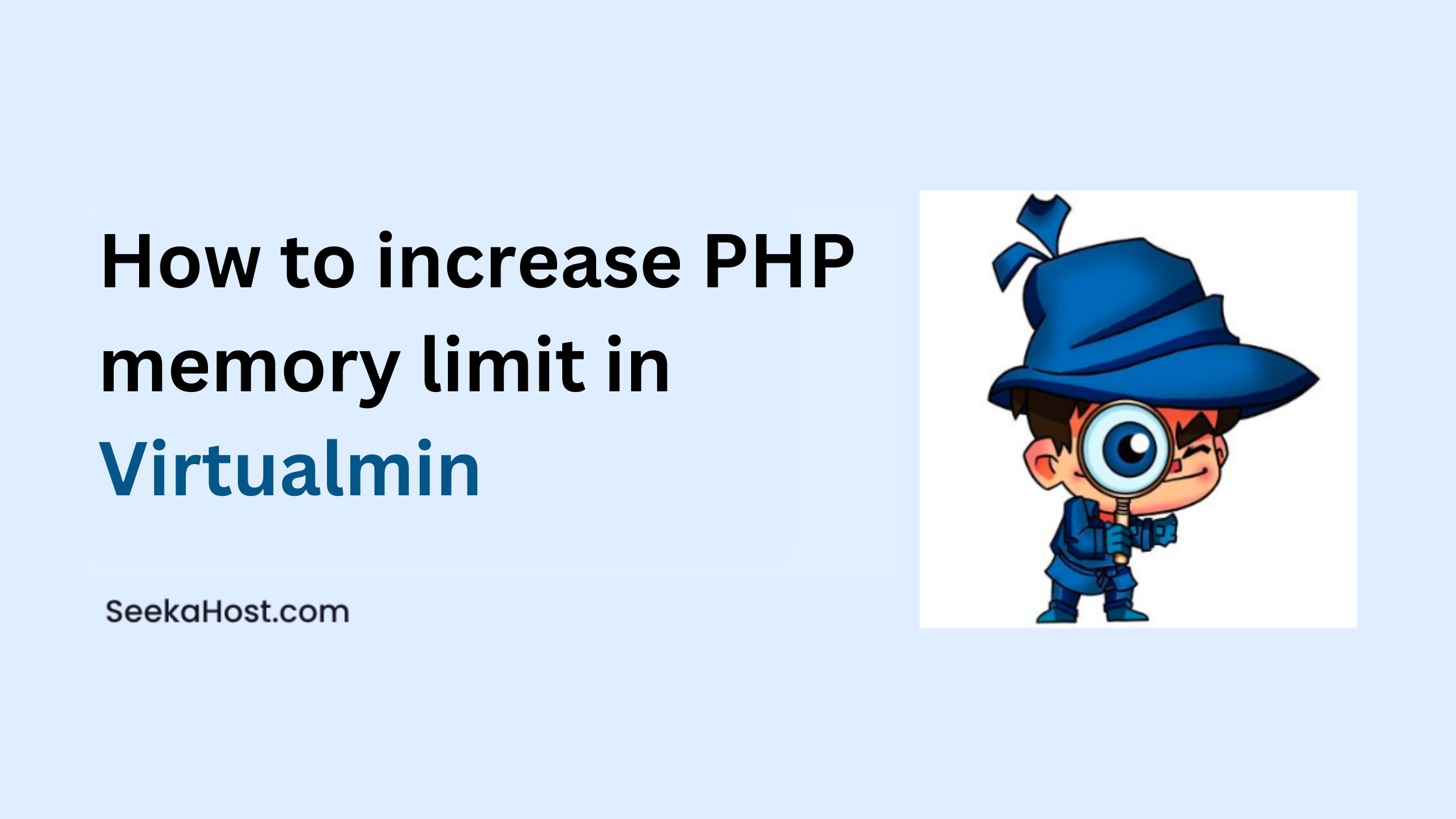
How to Increase PHP Memory Limit in Virtualmin
Table of Contents
The topic of “How to increase PHP memory limit in Virtualmin or Webmin“ will be covered in this article to familiarise you with the interface of a function.
As we can do on the cPanel interface to do changes we want are pretty simple to change and easy to find. However, in the case of Virtualmin or Webmin which is similar to WHM, even the basic configuration finding is a little difficult to find if a user gets familiarized with the cPanel interface. But that’s not the end at all. Once we use it, everything will get familiarized.
Let’s get into the steps involved.
Methods to Increase the PHP memory limit in Virtualmin:
- Assigned PHP configuration.
- Assigned PHP configuration folder.
- Through .User.ini file.
Change 1: Assigned PHP configuration
Step A: Login to Virtualmin for your domain using domainaname:10000. For example, if the domain name is article.com, then article.com:10000. If you can’t log in via Virtualmin, get the access to Webmin URL and log in with your domain credentials.
Incase if you want to change the password, you can reset the password inside your Virtualmin account under change password.
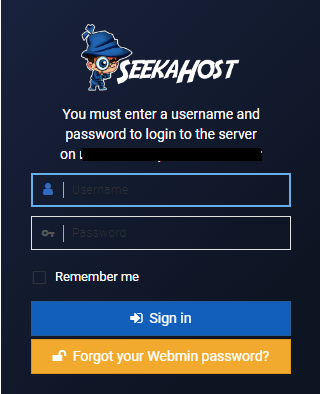
Step B: Go to Services -> PHP 5/7.2 Configuration whichever your website PHP version is assigned currently.
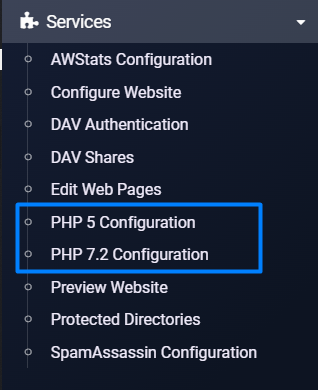
Step C: Click “Resource Limits” and update your values on the respective columns. You can refer to the below screenshot to change the memory limit.
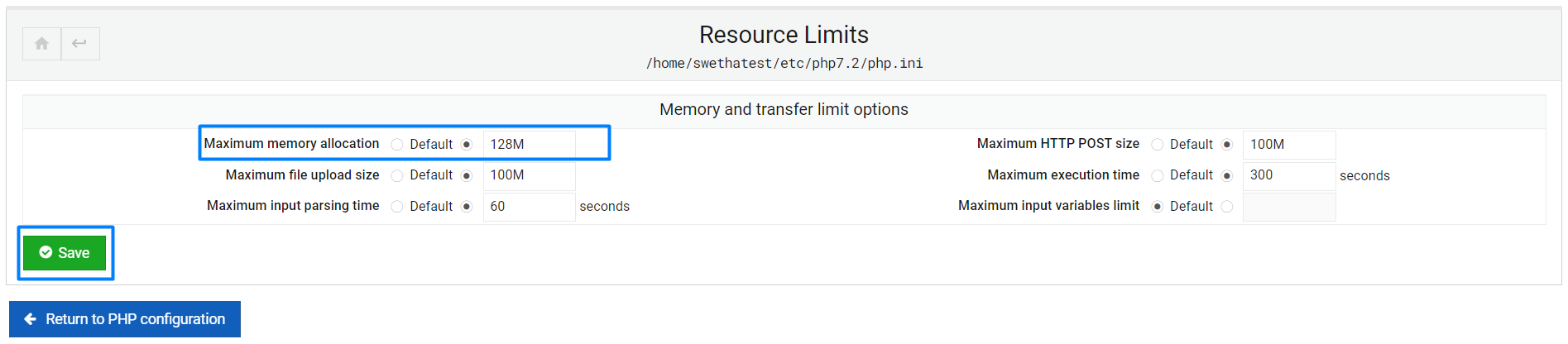
Now click save to make the effect apply.
Change 2: Assigned PHP configuration folder.
Go to file manager -> etc -> PHP (assigned version) 7.2 -> Right-click on the file and click the edit option. Search the name and change the value.
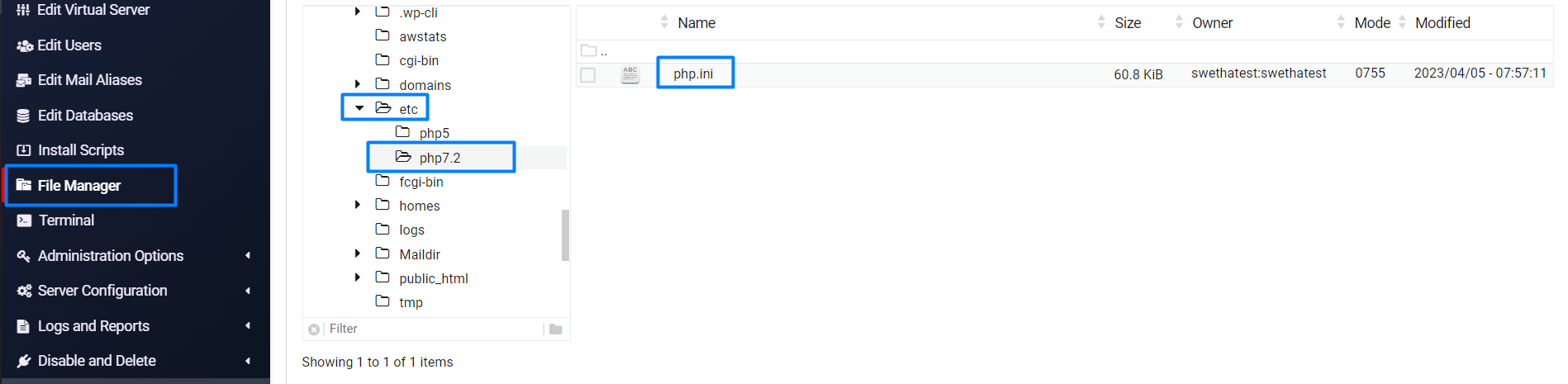
Change 3: Through .User.ini file.
You can change the same values as above or update the memory limit in Virtualmin by creating the file “.user.ini” and updating the below code with the values you want for that factor.
[PHP]
display_errors = Off
max_execution_time = 90
max_input_time = 60
max_input_vars = 1000
memory_limit = 512M
post_max_size = 50M
upload_max_filesize = 50M
IMPORTANT INFORMATION:
The value set in the .user.ini file will be taken as a priority or currently in effect value than the value set in the PHP 7.2 configuration.
Related Articles:
Hope the above information helps you finish the task without any help.
If you are a registered user in SeekaHost and have any queries to be clarified or issues to be sorted, you can raise a ticket through the client area dashboard or email to support@seekahost.com. For immediate interaction or guidelines, contact our support team available in Live Chat at the right bottom corner of the website.

