
How to Install Wordfence Security – Firewall & Anti Malware
Table of Contents
Keeping secure these days is a must, that’s why we like to use WordFence Security for its Firewall and Anti Malware Features. This will stop a variety of things including local Brute Force Attacks, and Malware within your WordPress files.
Wordfence Security plugin for WordPress
It’s one of the most advanced free plugins I have used for my Firewall and Malware scans. It’s not only its ability to detect and protect you but also the options it gives you with suspicious activity.
For a Video Tutorial click the link here.

Installing Wordfence Security Plugin
- To get the plugin installed you will need either download it through your WordPress Plugins section from your dashboard. Alternatively, you can access it through the WordPress WordFence Page here.
Setup Your Contact and Alerts Email
- Once downloaded, activate the plugin and you will be prompted to add an email for future contact and security alerts. Go ahead and fill this in and proceed to the next window. In the next window, you can skip unless you have the paid version you will be using.
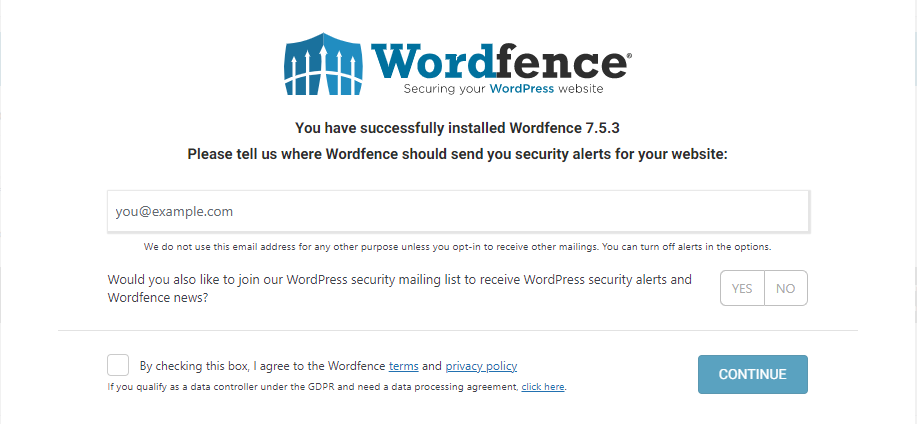
Configuring Your Settings
- First up on your dashboard you will see your Firewall and Scan Option. From here you can manage both areas by selecting one or another. By default Wordfence has does most of the work for you. But I always suggest having a look through yourself to configure it to suit your site perfectly. You can rate limit almost every type of visitor from crawlers to bots or humans. And they also have an excellent blocking system that we will get to next.

Live Traffic, Ban’s and Bad Login Attempts
- To check the live traffic and see who Wordfence has banned, or had attempted logins. Head to Tools, from the Wordfence option. This will give you detailed information on who is login on or attempting to, what pages they tried to access and also a WHOIS option to backtrack their IP back to them and find out more information connected to this IP. Not only can you block their IP but you can also block the whole network and anyone matching similar credentials. You can also set the limit easily on how many times someone can try to log in or forget his password. This is critical to stop local brute force attacks.

Blocking URL’s From Being Searched
- Another amazing feature of this plugin is to ban people by specific searches they try on you. For example, I had many people trying to access my site through the XML-PRC file. I have since disabled that file and for a more detailed explanation on how to do this check out our other article on the Best Security Plugins. Another solution for this is to simply ban that exact URL, as you can be pretty certain no normal customer would be searching for this after your site name. Once added to the list anyone entering that URL will be immediately banned. Another tip is that on the same page you have the choice to whitelist specific IP’s that won’t get banned for any reason. I highly recommend adding your IP here in case you have too many bad login attempts, or you ban a URL that you in fact need without realising.

How to Install Wordfence Security Video Tutorial
Conclusion
For a Free Plugin, we highly recommend Wordfence. Running multiple blogs myself I needed a way to keep all of them secure from attacks, people guessing passwords and anything else they might throw at us. Wordfence Security plugin alerts you as soon as anything suspicious has happened via email and it is easy to set up multiple sites and all get relevant alerts individually.
SeekaHost.App Learn About This Brand New CMS For Your Site


