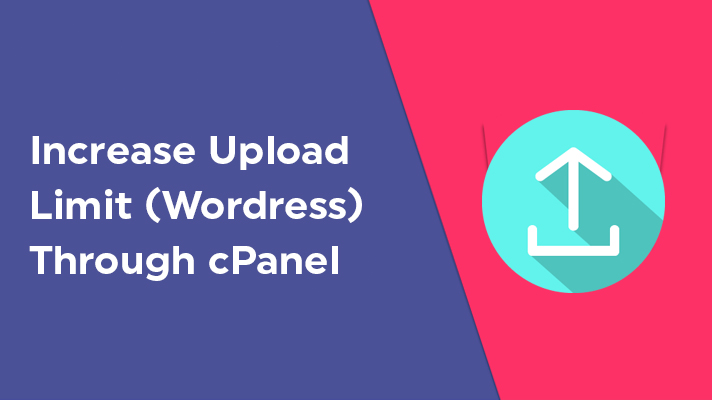
How To Increase Upload Limit Size (WordPress)? – cPanel

By Surya
Table of Contents
You can upload any type of files in your site such as images, video, themes, gifs, etc., These files can be uploaded only when you have enough file upload size limit. If you have less size limit, then you are not able to upload the files in the site. This is a major issue faced by most of the WordPress and other CMS users. This can be easily solved through cPanel of your domain. In this article, you will know how to increase file upload size limit through cPanel MultiPHP Ini Editor.
Errors You Might Face When Because of File Upload Size Limit:
- The uploaded file exceeds the upload_max_filesize directive in php.ini
- 413 Error: Request Entity Too Large, Link you followed has expired
- Fatal error: Allowed memory size of 12345 bytes exhausted (tried to allocate 2345 bytes) in /home/your-username/public_html/wp-includes/plugin.php on line 1000
- Exceeds the maximum upload size for this site
- Unable to create a directory and broken images in the Media Library
Steps in increasing the file upload size limit through cPanel.
STEP 1: Login
Log In to cPanel
STEP 2: MultiPHP INI Editor
Search ‘MultiPHP INI Editor’ and click on it.
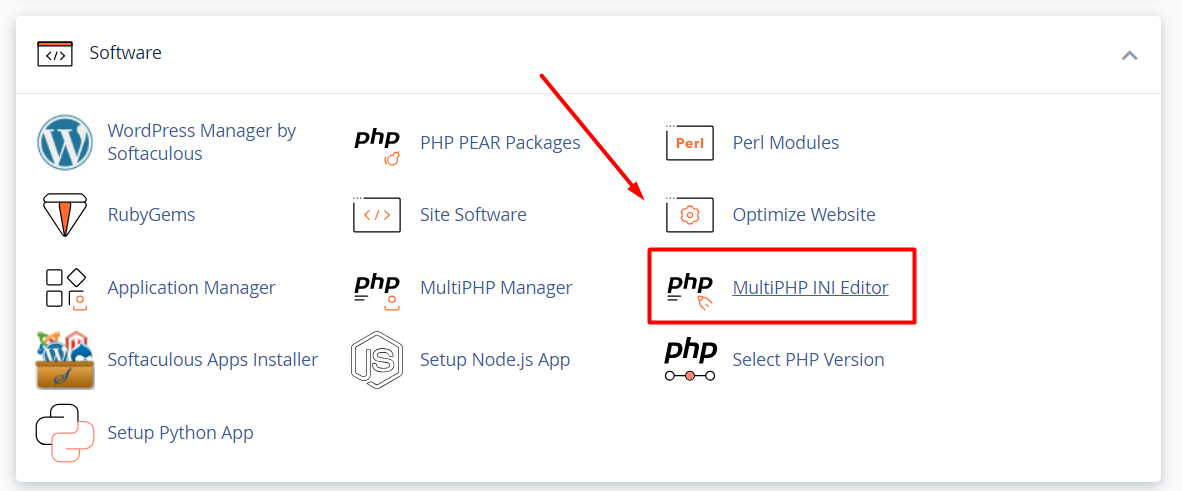
STEP 3: Basic Mode
There you can see two types of mode available. Click on ‘Basic Mode’ and choose the location which is domain’s root document to edit their PHP configuration.
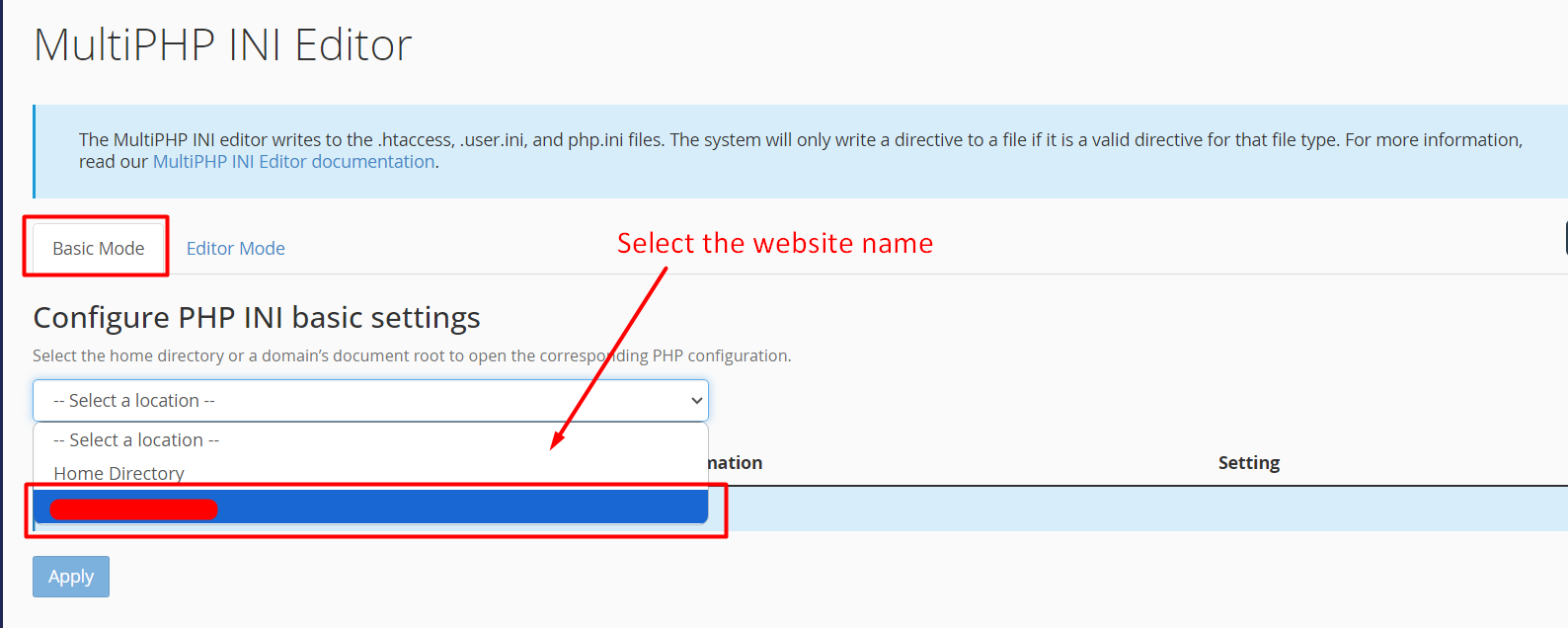
STEP 4: Increase post_max_size and upload_max_filesize
By default the PHP directive values will be updated to minimum value required for a website to function the task. If you couldn’t see files (php.ini and user.ini) created in your public_html directory, then just click “apply” to create one to make it execute.
1. If you want to increase the values in upload_max_filesize, just update the value in the setting box.
2. Then in the “post_max_size directive“, enter the value larger than the ‘upload_max_filesize’.
For example, if your upload file size is 100M, then “upload_max_filesize” value should be 100M and “post_max_size” directive has to be “101M”
3. Make sure the PHP memory limit is higher than the post_max_size and upload_max_filesize.
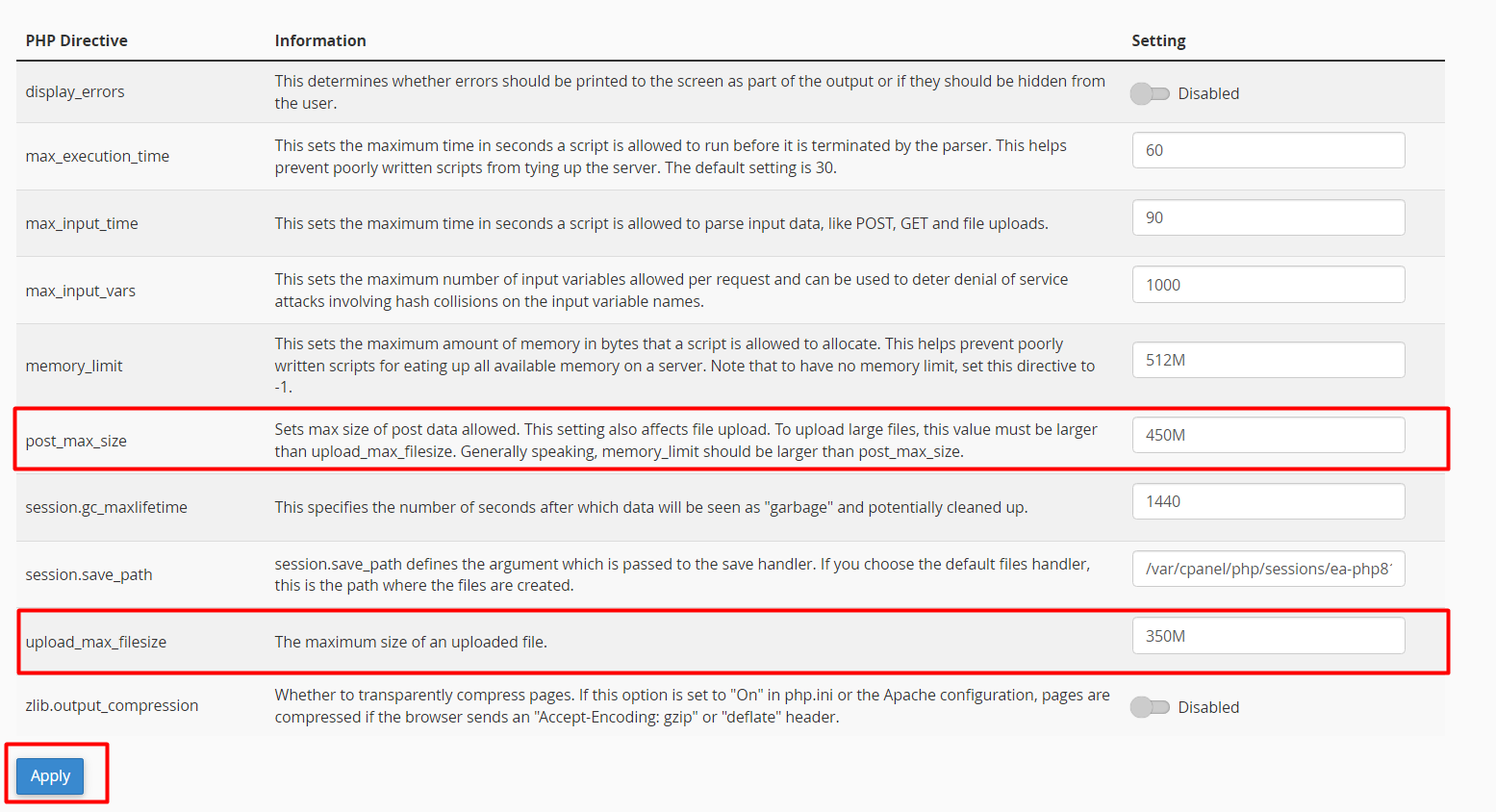
STEP 7: Save Changes
Click on ‘Apply’. The settings will be saved.
Thus, these are the steps involved in increasing file upload size limit through cPanel.
[Tweet “How To Increase Upload Limit Size (WordPress)? – cPanel”]
