
25 Simple Hacks To spice up your Instagram Life
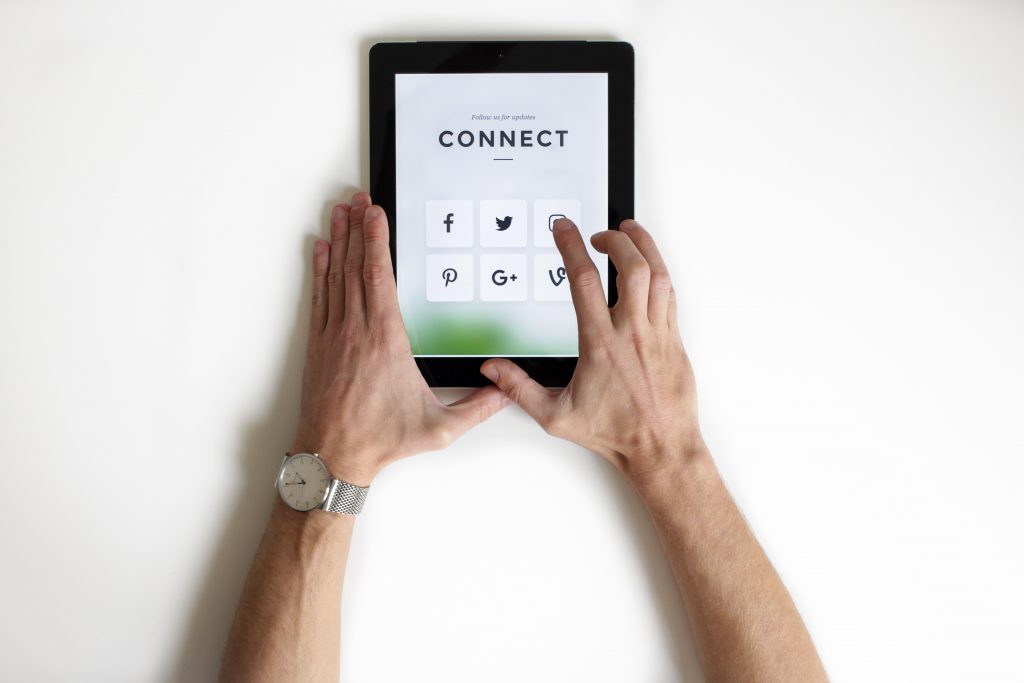
Visual media are currently taking over the digital space with growing enthusiasm and engagement all over the world.
Instagram marketing strategies are some of the most famous and most powerful social media platforms, which has 500 million-plus active users every single day. (Source: websitehostingrating.com)
It’s no longer a social network only used by teens and millennials. In fact, 35% of online adults use Instagram (Source: blog.hootsuite.com/instagram-statistics/)
From the design to features and logo, Instagram has been improving over the past couple of years. But only later would we know, what new features we have missed over time.
So, here are 20 essential Instagram marketing strategies/hacks that you must know in 2019.
-
Get notifications when your favorite people post.
Never should you miss a single post from your favorite influencer? Instagram now offers you a simple but effective feature to get a notification, every time a specific person publishes something new.
To use this feature – visit any user’s account, click the three dots in the upper right-hand corner of the profile, and choose “Turn on Post Notifications” from the menu.
By choosing “Turn on Story Notifications” just below that, will allow you to receive notifications over new stories they upload.
Turn the post notifications off by following the same steps.
-
Add special fonts and characters to your bio
Being creative on your bio will allow your Instagram profile to stand out. Even though Instagram already allows to use emojis on the bio, the keyboard may limit your creativity right there.
Fonts – Use a third-party website to copy over some special fonts that you may not often find on the Instagram Community.
Mobile – ‘LingoJam’ is perfect to find your desired font style.
Desktop – Using a font library such as ‘Font Space’ you’ll be able to find your favorite font styles and download them. Once you pull out the “.tff” file, copy a version of the font you need to your computer’s clipboard.
Browse and log onto instagram.com, select “Ëdit Profile”, paste the downloaded font onto the bio-field and write your new bio as you see fit.
Characters – Instagram now allows you to add atypical characters to the Instagram bio, that distinguish you or your brand and which you won’t be able to find on your smartphone’s normal keyboard. These include §, †, or even ™ that may help to secure a featured trademarked product name on social networks.
Mobile – A third-party app such as ‘Character Pad’ will allow you to use nearly every character and symbol that you may not find in the 26-letter English Alphabet.
Desktop – You also can add these special symbols through Instagram’s web client on a desktop. Microsoft Word’s “Symbol” insertion icon will make it easy for you.
-
Search Instagram users without an account
Despite the fact that Instagram loves to see you creating an account of your own, they also offer you the chance to pursue other brands and existing accounts for you to see if it’s truly worth signing up for.
There are two ways of doing so,
You can simply add the profile username at the end of Instagram URL
Ex: www.instagram.com/boost_metrics
This will bring you straight to our Instagram Profile. The web interface of this page will include the elusive search bar, from which you can search for various other Instagram profiles.
You also can simply search the profile name in a Google site search.
Simply follow the below typing technique.
Ex: site:instagram.com [boost_metrics]
Through this method, Google will provide results that live only on Instagram.
-
See all the posts you’ve liked
What if you could see all the posts you’ve liked on Instagram in one place?
All you’ve got to do is go to your own profile > click the three horizontal lines in the upper right-hand corner of the profile > click on ‘Settings’ > click on ‘Account’ > click on ‘Posts You’ve Liked’
And viola. Everything you’ve ever liked is in one place!
-
Add and manage multiple accounts through the same device
Got separate profiles for your business and pet dog? No worries!
Instagram now allows you to manage multiple Instagram accounts from the same device.
Simply, follow the steps below
Go to your profile > click on the drop-down bar with your username in the upper left-hand corner of the profile > click on ‘Add Account’ > Enter the login details
And there you’ll have access to both Instagram accounts from the same device.
All you have to do is simply access each profile through the drop-down bar with the username in the upper left-hand corner of your profile.
-
Schedule posts in advance
You’re probably used to capturing your favorite moments and posting them right away on the Instagram feed or stories on the go.
By using third-party social media scheduling tools such as ‘later.com’ will allow you to schedule your posts on a set day and time in the future.
Some of these tools require a business profile on Instagram to schedule your posts. To change your Private Instagram profile into a ‘Business Profile’, follow the steps below.
Go to your own Instagram profile > click the three horizontal lines in the upper right-hand corner of the profile > click on ‘Settings’ > click on ‘Account’ > click on ‘Switch to Business Account’
This will also allow your Instagram profile to connect with a Business Page on Facebook when it comes to sharing posts in between the two platforms.
-
Optimizing your Instagram bio to appear in the Explore tab
Growing your current audience takes more than the people you already know. Hashtagging your posts is ideal to make your Instagram profile more visible to your targeted audience.
The explore tab is perfect as an option. Depending on your taste, it prioritizes and categorizes as ‘Style, Beauty, Animals, Music, Science & Tech, Food’ etc.
Adding these keywords as hashtags under your posts will expose your Instagram profile to a bigger crowd, increasing your follower count accordingly.
-
Creating a collection of saved posts
In addition to being able to view ‘Posts you’ve Liked’, Instagram also offers an option to create collections of saved posts.
To create a new collection, simply go to your own profile > tap the three horizontal lines in the upper right-hand corner of the profile > tap on ‘Saved’ > tap on the ‘+’ sign in the right-hand corner of the display > Give your collection a name and tap ‘Next’ to select and add existing saved posts to the new collection.
You also can tap on each collection > tap on the ‘Edit Collection’ to edit the collection cover, rename the collection or delete the collection. Tap on ‘Add to Collection’ to add new saved posts to your collection.
-
Using ‘Type Mode’ on Instagram Stories
Instagram stories a feature that lets you post photos and videos that shows up separately from your profile, lasting only 24 hours. This feature is great to be used to find like-minded users to discover your profile on Instagram’s Homepage.
It takes more than just a pretty filter to stand out to your audience. ‘Type Mode’ on Instagram stories gives you the power to caption stories that need an extra context.
To use this feature: open Instagram Stories by swiping right from your Instagram Feed. Capture a video or a picture and tap on the ‘A’ icon to the top-right of your screen.
‘Type Mode’ offers 5 different fonts for your stories called Modern, Neon, Typewriter, Strong and Classic. Type down your killer caption, give it some color and highlight to make your stories a little extra bold and unique.
-
Creating story highlights
Posting those precious moments on a story that only lasts for 24 hours is such a waste. But what if you could showcase all your favorite stories on your profile?
Well, Instagram has answered that too. Instagram Story Highlights allow you to save your stories together in the same space as multiple collections on your profile.
To make a story highlights, go to your own profile and tap on the ‘Story Highlights’ which may appear just below your bio.
Tap on the circle with the ‘+’ sign > select the stories you want to add to the highlight > tap ‘Next’ > edit the cover as you please and give the highlights collection name > tap ‘Done’.
-
Post content from other users on your Instagram Stories
Want to show that nut-cracking meme you just double tapped to your friends?
Instagram now allows you to add other’s posts on your stories.
All you have to do is find the post > tap on the paper airplane icon > tap on ‘Add post to your story’.
It’ll bring them a laugh too.
-
Using IGTV
This acronym simply stands for ‘Instagram TV’ which allows you to post video content longer than 60 seconds. You can create your own channel and start publishing your videos online. Almost like YouTube!
Navigate to IGTV by tapping on the TV icon in the upper right-hand corner of the Instagram Homepage. The IGTV Homepage will consist of videos from the profiles that you already follow. As you view more videos, it will adopt and present you with more content depending on your interests.
To create a channel, tap on the ‘+’ sign which appears on the upper right-hand corner of your screen and it’ll take you to choose an existing video on your mobile device. Select your video > adjust the cover > tap ‘Next’ > add the video ‘Title’ and ‘Description’ > Post as you please.
-
See the posts your friends recently liked or commented
How would you discover new people? Probably, your first will be “Asking a friend”.
Instagram now offers you a feature to check out the activities of the people you follow and explore mutual interests.
To use this feature, tap on the heart shaped icon on the bottom bar of the app > tap on ‘Following’.
-
Looking through pictures WITHOUT ACCIDENTALLY LIKING THEM
Stalking your crush or your ex? Accidental double taps must have been a headache to you.
You can turn on ‘Airplane Mode’ on your phone and scroll through. At the end of the last row, tap on the circle with the ‘+’ sign and turn off the Airplane Mode for a few seconds. When the content loads back, turn it back off and enjoy!
If it still bothers you to constantly switch the Airplane Mode on and off, simply go to the profile you want to view > tap and hold on a picture or a video to open it without accidentally double tapping.
-
Hide/Delete or Disable comments on your posts
Instagram lets you control the comments and keep a professional persona on your Instagram Profile.
To control commenting on your posts, tap on the three horizontal lines on the upper right-hand corner of your profile > tap on ‘Settings’ > tap on ‘Privacy and Security’ > tap on ‘Comment Controls’.
Through this feature, you can filter comments automatically and manually as well as block certain people from commenting on your posts.
-
Clear your Instagram search history
Clearing Google Search History is a piece of cake.
But have you tried clearing your Instagram Search History?
Navigate to ‘Settings’ > tap on ‘Privacy and Security’ > scroll all the way down and tap on ‘Clear Search History’ > again tap on ‘Clear Search History’ which may appear in blue letters > tap ‘Yes, I’m sure’
-
Reorder filters and hide what you don’t use
If you use Instagram a little too often, chances are you having only a few go-to filters and others that you may never touch.
Now you simply can reorder and hide the filters that you don’t use by following the below steps.
Select a picture to edit and publish on Instagram > tap ‘Next’ to go to the photo editor > scroll to the very far right of your filters and tap on the ‘Manage’ icon > reorder and disable the filters according to your choice.
-
Using Instagram as a Photo Editor
(Without having to post anything)
Love Instagram and it’s photo editing capabilities?
To use Instagram as a Photo Editor without having to actually post the image is simple. Publish it in Airplane Mode!
But first, make sure to go to ‘Settings’ > tap on ‘Account’ > tap on ‘Original Posts’ > and turn the ‘Save Original Posts’ toggle on.
After publishing the post, you can simply discard the post by tapping on the three dots on the processing image and selecting ‘Discard Post’.
-
Hide pictures you’ve been tagged
Tagged in an unwanted picture and don’t know how to remove the tag or hide it?
Simply follow these steps.
Navigate to Tagged photos on your profile > tap on the picture > tap on the three dots on the upper right-hand corner > tap on ‘Post Options’.
Now you can either hide the picture by turning the ‘Show In Your Profile’ toggle off or remove the tag by tapping on the option.
You also can navigate to ‘Settings’ > tap on ‘Privacy and Security’ > ‘Photos and Videos of You’ and select the options accordingly.
-
Manage Your Activity
Can’t keep a track on your Instagram activities? Missing work because of those cute cat videos?
Other social media platforms may like to keep you scrolling forever. But not Instagram. The application now offers ‘Your Activities’ feature to manage the time you spend on Instagram.
Tap on the three horizontal lines on the upper right-hand corner of your profile > tap on ‘ Your Activity’. This feature will allow you to Set Daily Reminders and access Notification Settings easily.
BONUS HACKS

-
Two-Factor Authentication
Yes, you read that right!
Instagram now allows you to activate a two-step verification process, providing extra protection to your Instagram Profile.
To activate this, go to your own profile, tap on the three horizontal lines on the upper right-hand corner of your profile > tap on ‘Settings’ > tap on ‘Privacy and Security’ > scroll down to ‘Two-Factor Authentication’ and tap on it.
Instagram offers you a few ways to enter the process including sending a verification code to the mobile number you provide to Instagram. It also provides ‘Recovery Codes’ to note down and use to log in when your mobile device is not available.
-
Manage Notifications
Too many annoying notifications from your fellow Instagrammers?
The notifications manager on the app lets you manage notifications throughout Instagram itself.
Navigate to ‘Settings’ > tap on ‘Notifications’ > and voila, now you can prioritize your notifications accordingly or just ‘Pause All’.
-
Driving traffic to an external website
One of the major frustrations people have with marketing on Instagram is that clickable URLs aren’t allowed anywhere but in the ‘Website’ box on your bio.
Any URL you comment under posts will appear as plain text.
One of the easiest ways of driving your audience to an external website is by using a picture to encourage them to check out the Website URL on your bio.
But make sure to update the link frequently, depending on your promotions.
-
Close Friends List
Instagram offers you a brand new feature, through which you can filter out the friends you follow and create a list. When you’re publishing a special story on your Instagram Profile, you can publish it only to this special list of friends, and not everyone else.
To access and edit your Close Friends List, simply navigate to the three horizontal lines on the upper right-hand corner of your profile > tap on ‘Close Friends’ and start adding your friends manually to the list. Instagram also gives you plenty of suggestions, depending on who the people who view your stories frequently.
-
Using the Nametag
Tired of typing and sharing your username with your friends?
Want your friends to instantly follow you? Why not use your ‘Nametag’ instead!
Nametag is the new ‘QR Code’ on Instagram, allowing anyone who scans it, instantly view and follow your profile.
To access your own Instagram Nametag; navigate to the three horizontal lines on the upper right-hand corner of your profile > and tap on ‘Nametag’.
Change the background colour by tapping on the Nametag and share it by tapping on the Share icon on the upper right-hand corner of the screen.
You also can scan another person’s Instagram Nametag by tapping on ‘Scan a nametag’ below on your screen. The small square icon that appears on the top-right corner of the scanning screen will direct you to your pictures, letting you scan an Instagram Nametag that you already have saved in your gallery.

