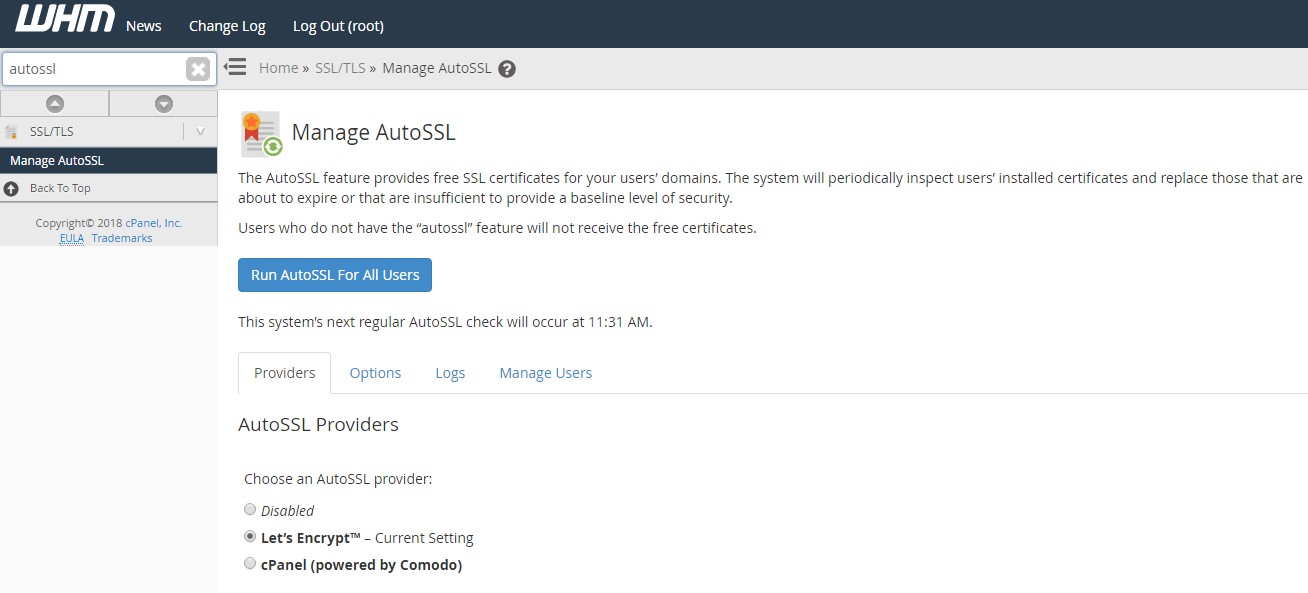
How to Install & Manage Let’s Encrypt in WHM?
Let’s Encrypt is a certificate authority launched on April 2016, who provides free SSL certificate for the websites. If you are an website administrator then you will have access to cPanel Only. The Hosting provider will have WHM & WHMCS to manage the hosting & billing information as well.
Prerequisites to Install Let’s Encrypt in WHM
- Root SSH Access to WHM.
- i386 or x86_64 CentOS 6 or 7 (5 is not supported).
- WHM/cPanel of at least STABLE version or newer.

Steps to Enable Let’s Encrypt for Auto SSL
Once the Auto SSL feature is released, it is only for cPanel Based SSL Certificates. But later after updating their technologies they allowed to use Let’s Encrypt as a SSL Provider.
- Login into your server via SSH as a Root User.
- Execute the command mentioned below
# /scripts/install_lets_encrypt_autossl_provider
- Running this command will take sometimes to install the necessary RPM to support the Let’s Encrypt as a Auto SSL Provider.
- Once after installation, you can see the confirmation message like below.
- After successful installation, you can just check in the Manage Auto SSL
- In search type as Manage Auto SSL and you make a click on it.
- There you can see the options like
- Disabled
- Let’s Encrypt
- cPanel
- Select the Let’s Encrypt and Click on Save.
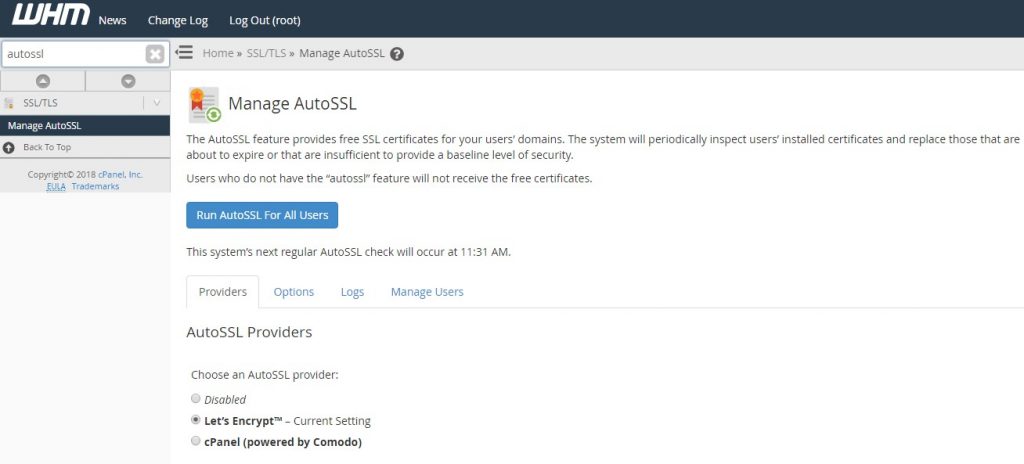
Steps to Add SSL to a Domain in WHM
- Go to Manage AUTO SSL and select the Let’s Encrypt option.
- Select Manage Users.
- Here you can find the list of Accounts installed in your WHM.
- Choose to which you want to add your free SSL Certificate.
- Once after choosing you can see the Option like
- Enable AutoSSL
- Disable AutoSSL
- Reset to Feature List Setting
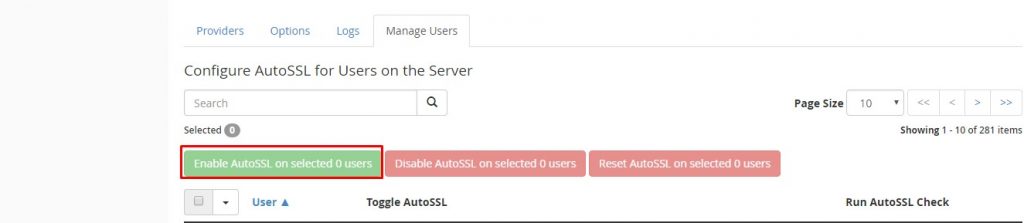
- Click on “Enable AutoSSL” to make your website SSL Secured.
- To enable SSL for multiple Websites, just select the Accounts and Click on “Enable AutoSSL on Selected Users“.

