
How to Login to cPanel From SeekaHost Client Area

By Swetha
Table of Contents
Do you want to login to cPanel easily with just one click? You can now login directly without accessing the domain/cPanel or IP:2083 through the SeekaHost Client Area for your hosting package.
This method will only apply to automated hosting plans like Business, Cheap, Personal, and WordPress. For PBN and SEO Hosting plans, you have to log in to cPanel for each website separately with the login details provided in the ticket.
Let’s find out how to log in to the website’s cPanel directly from the SeekaHost client area in this article.
What is cPanel?
cPanel is a web hosting control panel that provides an intuitive interface for managing websites and servers. It simplifies tasks like managing files, domains, emails, and databases, making it accessible even to users with minimal technical knowledge. Widely used in the hosting industry, cPanel gives easier website management and enhances user convenience.
Prerequisites:
1. Purchase Shared Hosting plan with SeekaHost.
2. Product must be active.
3. Update Nameserver in domain.
Step to login to cPanel from SeekaHost Client area:
Step 1: Login to client Area with your email address and password. If you have forgot the password, you can reset the password anytime.
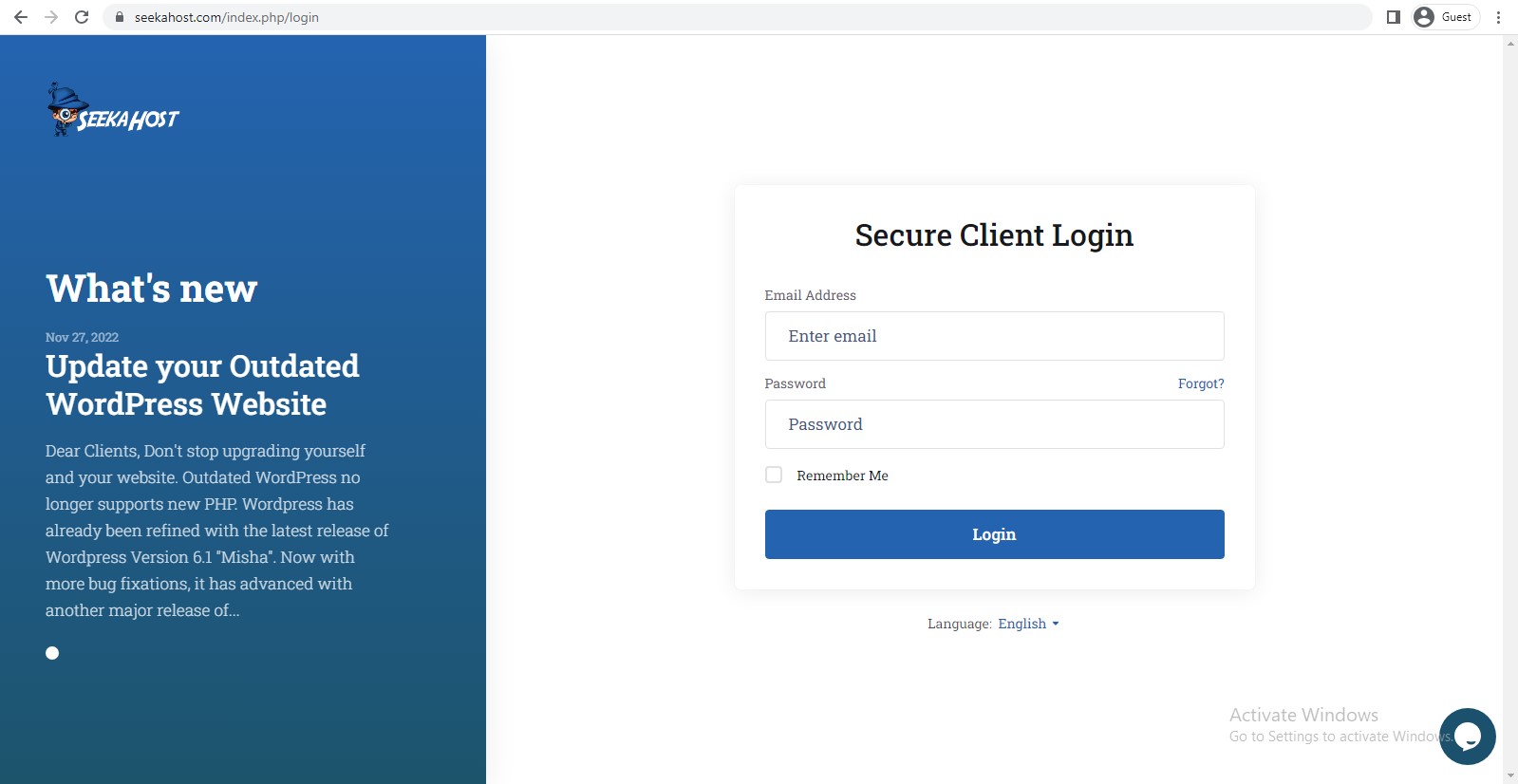
Step 2: Click ‘Services‘ and Select the hosting package.
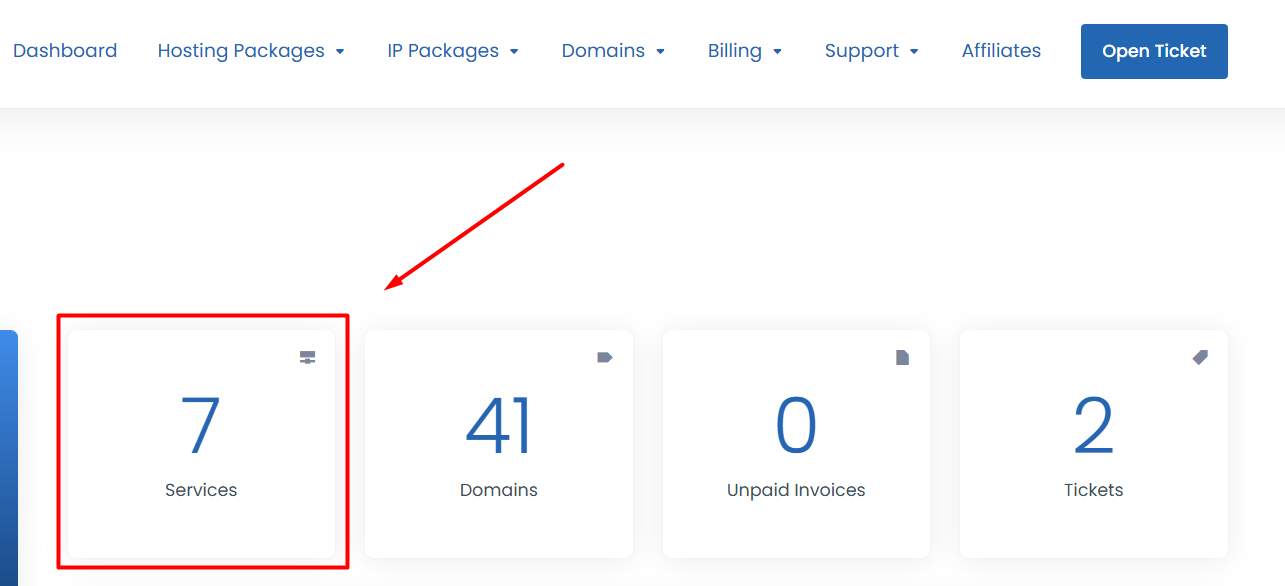
Step 3: Once entered into product details, Click the ‘login in to cPanel’ option on the left side section.
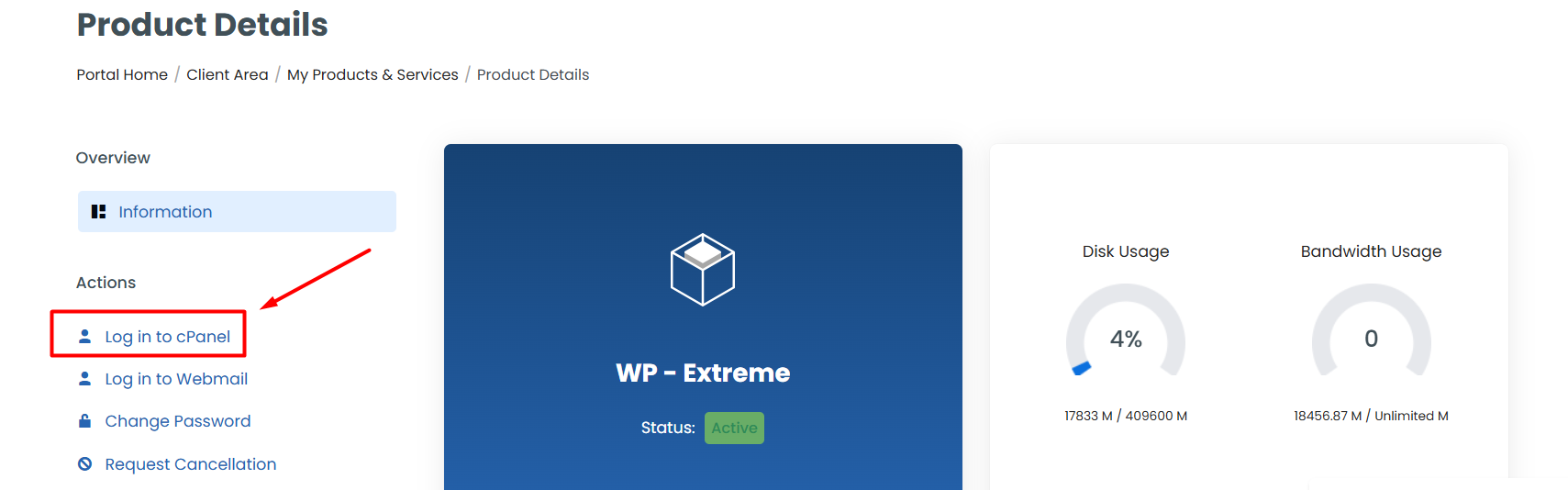
You will login to cPanel directly without necessary to enter the cPanel username and password.
NOTE: If the package is suspended or cancelled, the option will be disabled.
Step 4: To reset the password for the cPanel, click “Change Password”.
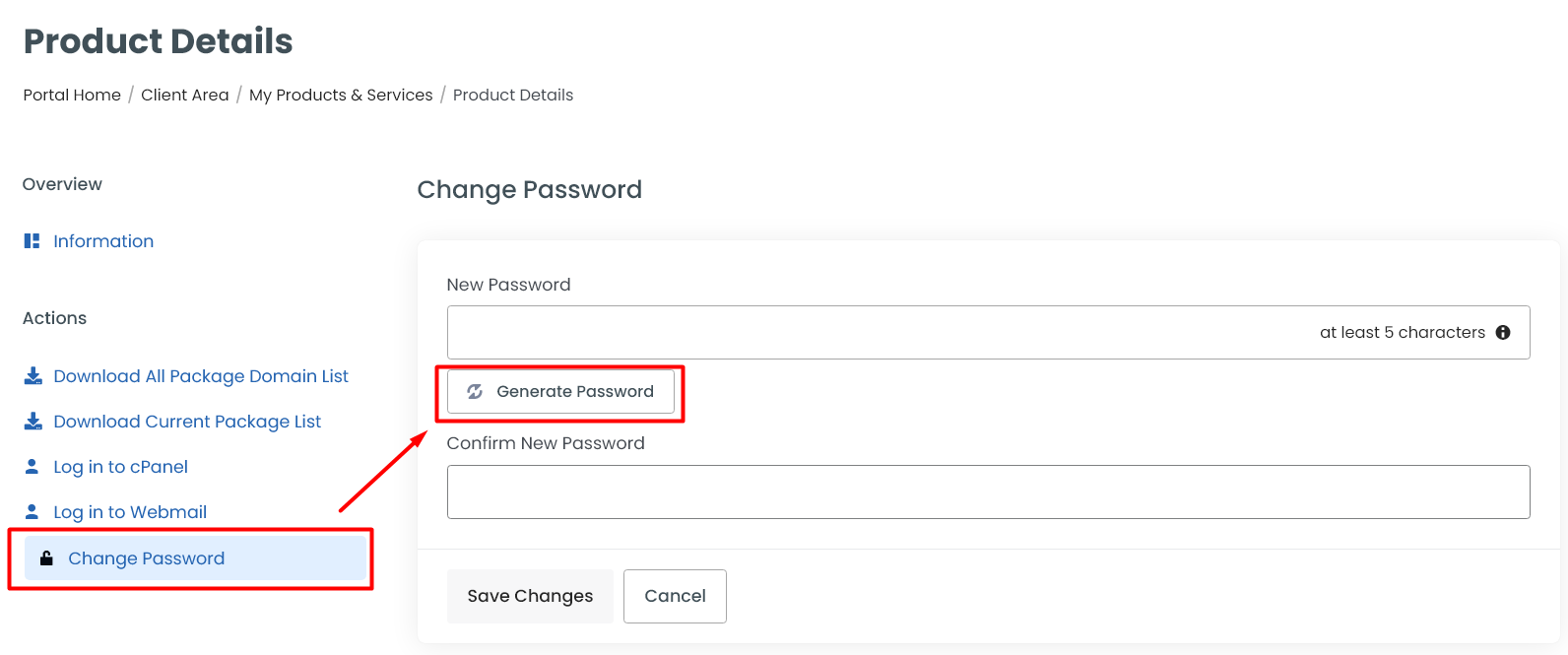
Step 5: Click Generate Password and click ‘Copy to clipboard and Insert‘.
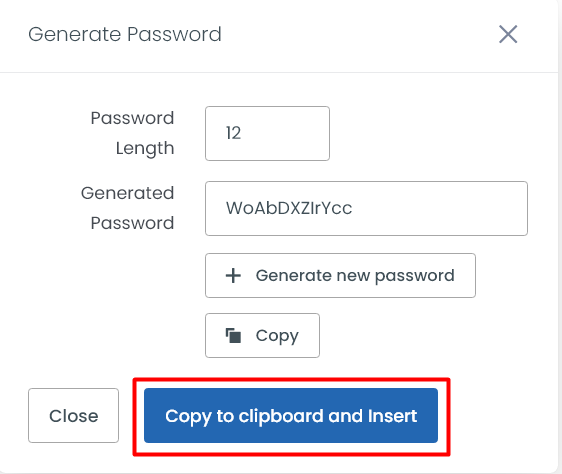
Step 6: To login to webmail, click ‘Login to webmail’. You need to enter the email address created and password of it manually.
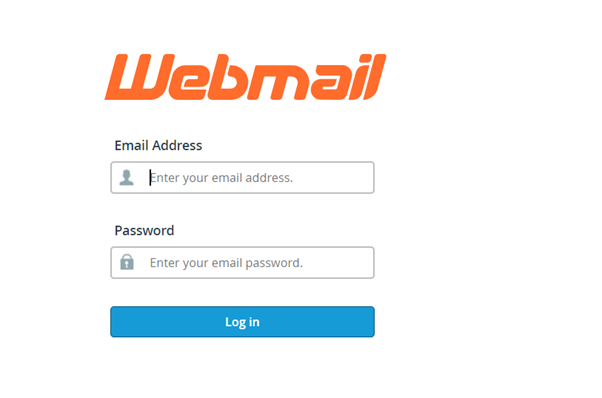
Useful Resources:
1. How to Login to cPanel of Website Manually?
2. What Is phpMyAdmin In cPanel?
3. How to Install Free SSL in cPanel?
4. How to Install WordPress in cPanel?
Hope this information helps you simplify the process to access cPanel of the website without much hassle.
