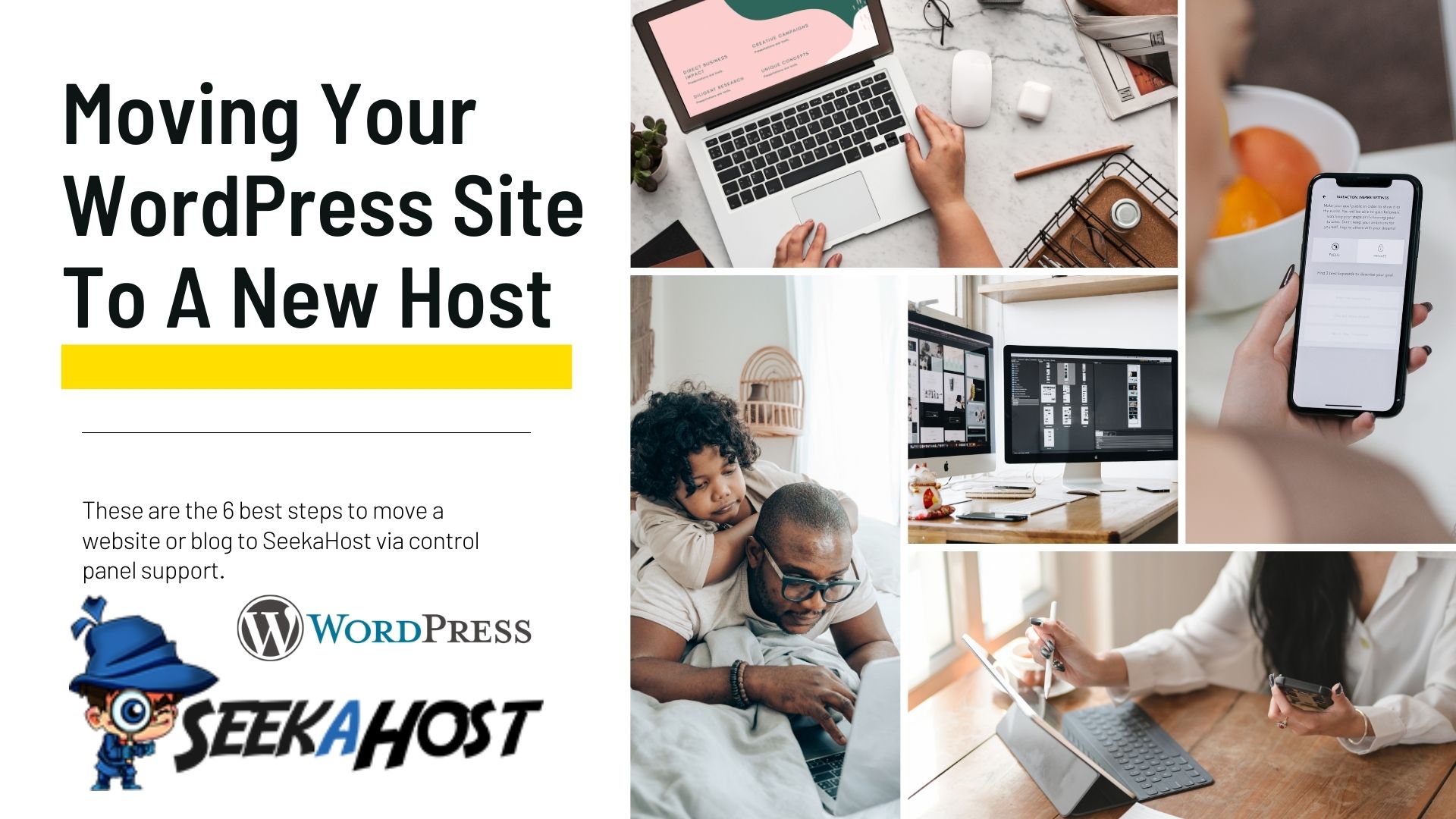
How To Move WordPress Website To A New Host in 6 Easy Steps
Looking learn how to move a WordPress site to a new host and transfer your site easily?
I can see many people search for steps on how to do the migration to a new hosting service.
In this guide, I will show you how to easily move your WordPress site hosted on another host to SeekaHost WordPress hosting.
It is simple but if you need any support with migrating your WP site to SeekaHost, our live support team will help you.
Moving to SeekaHost is free when you have signed up for one of the best WordPress hosting plans listed on this page.
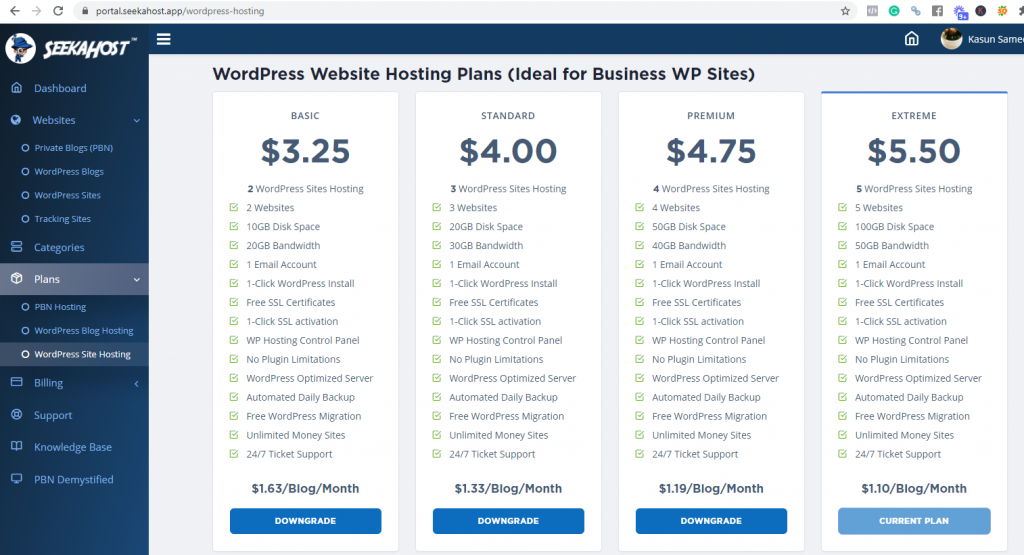
How you can transfer WordPress sites to the SeekaHost App
First, you must get a backup of your WordPress site with all the database files. This is important and you need to make sure you do this before cancelling your old hosting package with your previous hosting provider. You also should check that the backup file is in the correct format as it will be uploaded via the All-in-One-WP-Migration plugin, which only accepts the “WordPress File” format to be uploaded onto your new WP account.
What to keep in mind when taking a Backup?
The WordPress version and all the installed plugins should be updated to the latest version. SeekaHost servers are compatible with the latest version so make sure your backup consists of the latest versions of WP and plugins when downloading it.
If you are moving your WP site from the SeekaHost WordPress hosting with cPanel or any other control panel, ask our tech support to send you a backup of your site. This can be done in the client area or ask via live chat support.
Having backups of your website is vital to safeguard all the content you have added to it. Incidents with servers that host your websites such as security breaches, disasters through external forces and many other factors can cause your website to crash or become unrecoverable. Therefore, the SeekaHost team have worked hard to enable every customer using the WordPress hosting control panel to back up their WP site data at any time by themselves.
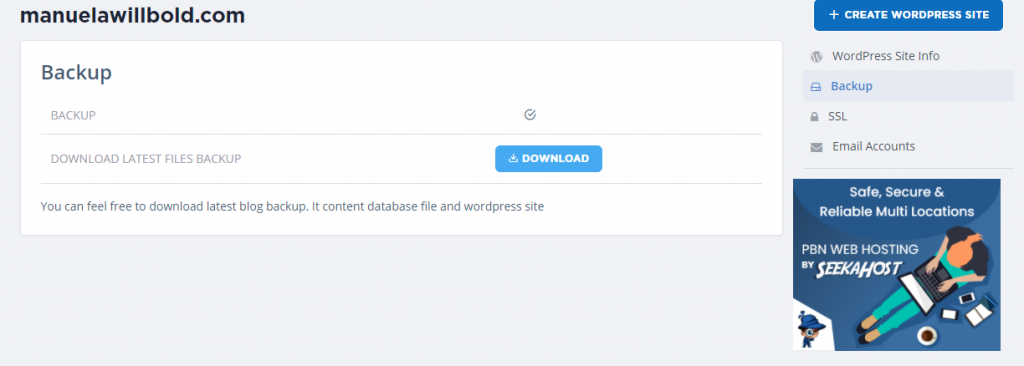
We recommend our customers to back up their sites/blogs to their PC and store them in multiple locations whenever they are updated to have the latest version available. There will be backups stored on our servers as well as on multiple data centres however, still, it’s vital to have your own backups.
6 Steps to move your WP Site to the SeekaHost App
You will find all the steps listed below in this SeekaHost video tutorial:
You can also watch this latest video by James.
1. Once you have the backup of your WordPress site, you need to set up an account at https://portal.seekahost.app/ and sign up for a WordPress hosting plan. You can get started with a 7-day free trial and test how you like it, and which plan is the most suitable.
2. Once you have registered your account, install WordPress on the domain name with the 1-Click WP installer.
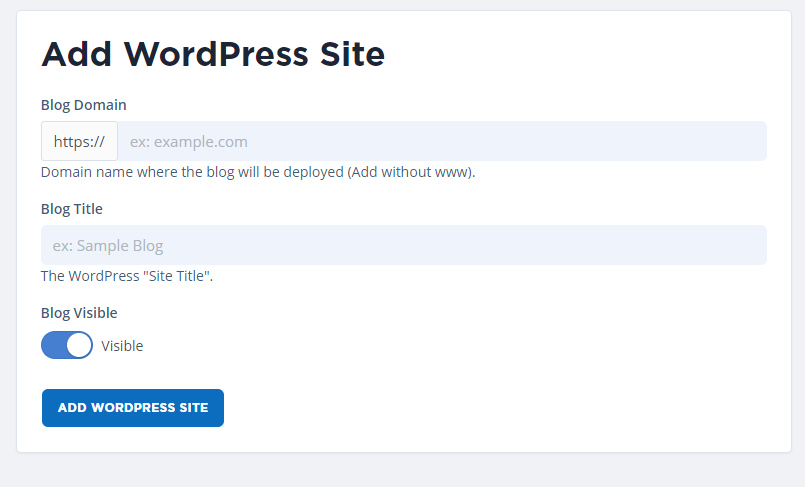 3. After WordPress has been installed to your domain, you will get an email with the nameserver details. The same will be visible on your WordPress site info section in the control panel.
3. After WordPress has been installed to your domain, you will get an email with the nameserver details. The same will be visible on your WordPress site info section in the control panel.
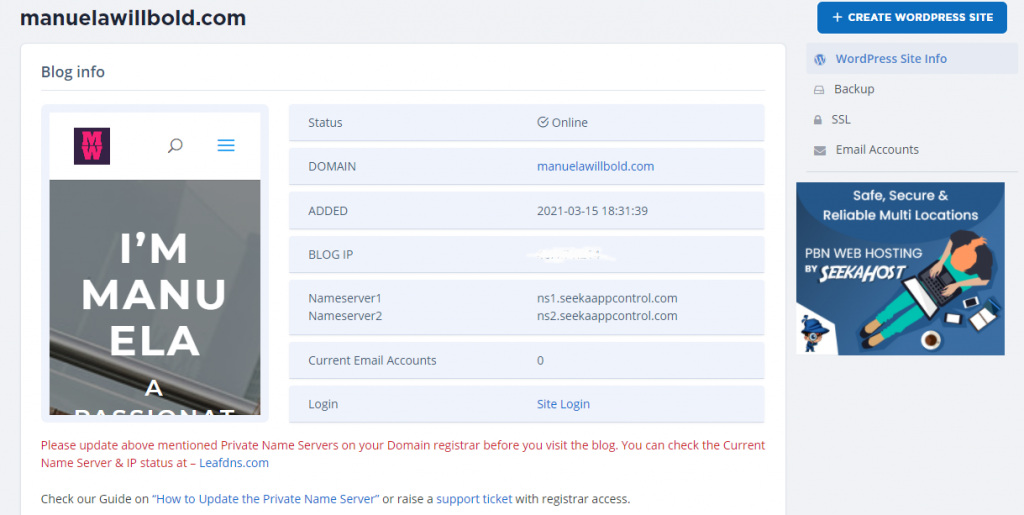 4. Log into your previous registrar and change the nameservers (2 nameservers > ns1.seekaappcontrol.com and ns2.seekaappcontrol.com)
4. Log into your previous registrar and change the nameservers (2 nameservers > ns1.seekaappcontrol.com and ns2.seekaappcontrol.com)
You can watch the below video on how to do that step by step:
5. Once the nameservers are changed, it may take a few hours for the domain to propagate and load from our SeekaHost servers.
6. Next step: Login to your WordPress dashboard (by now the site is loading from the SeekaHost WP hosting server) and follow the final steps as shown in the above video.
When you want to move a WordPress site to a new host the most important thing to keep in mind is the reliability of the host and whether they would help you migrate your website.
SeekaHost gives every customer the help they need with WordPress site migrations if you are using or planning to use one of the WordPress hosting packages.
Read more about the best web hosting for WordPress sites and get started.

