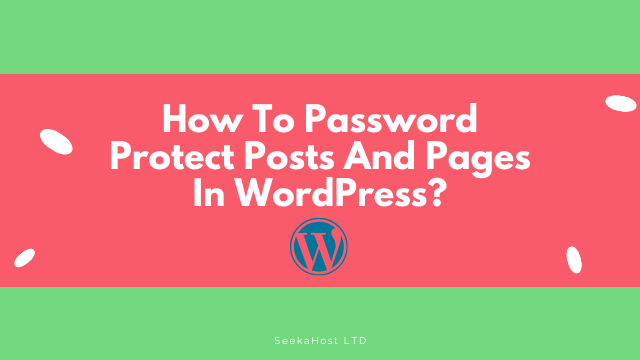
How to Password Protect WordPress Page and Post ?

By Swetha
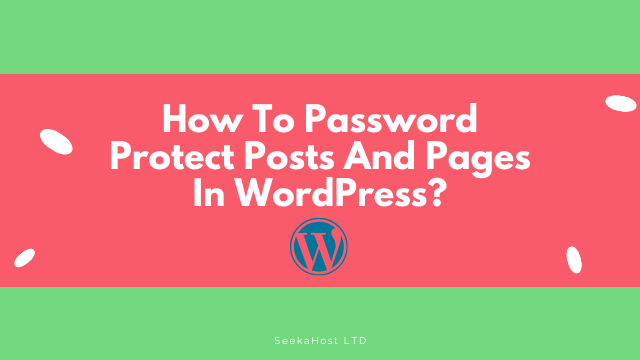
Do you want to know how to password protect posts and pages in WordPress?
Here is the solution to your questions. We have listed the simple steps for password protection in WordPress.
Let’s see the importance of the password and steps one by one below,
Why is Password Security Important?
Password is very important when it comes to security. If you’re having a very strong password, it will become like a wall to protect you from several issues. Users must be aware of certain password security aspects in order to limit the chances of a hacker cracking their password.
Below are the tips that you should remember before creating the password.
- The password should be long and complex (Max 12).
- Use the unique passwords and don’t reuse the password
- Use all the characters mixed passwords like symbols, numbers, letters, and hyphens
- Never write down or save the password on any computer or system
- Frequently change your passwords
How to Password Protect WordPress page or post?
If you are creating the post or pages for a particular audience, editors, or for friends and families, You can use password protection.
It is used to protect your contents from the public. The visitors can only access the page or post if only they have the password.
In WordPress to enable password protection for posts or pages, you don’t need any third-party plugins. WordPress has a default option for doing this.
Steps to set the password for your page or post
Step 1: Log in to WordPress Admin Area
First, log in to your domain WordPress account. Make sure to log in with administrative access. Only the admin can make these changes
For example: If your domain name is mydomain.com, then the URL is mydomain.com/wp-admin. It s also possible to change the WordPress login URL for your website and if you forgot the password, you can reset the WordPress password.
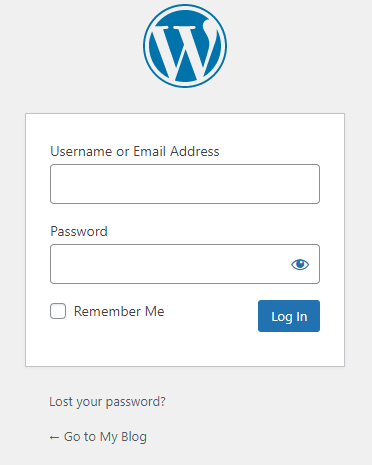
Step 2: Go to the Posts section
In the WordPress dashboard go to the “Posts” section and click the “All posts” to list the posts.
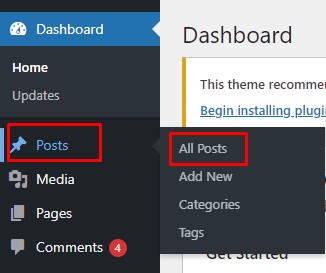
Step3: Select the Post
Select the particular post or page and click the “Edit “option under that post name

Step4: Enable the password protection
Inside the post, in the top left corner under the “Status & Visibility” menu, Change the Visibility to password Protected
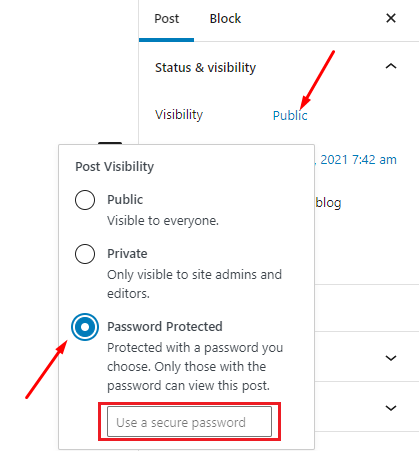
Enter password valid password now.
Step 5: Update the Post
Finally, update the post once you have entered the required password.
If you load the post now, it will ask for the password to see the Post like the below image.
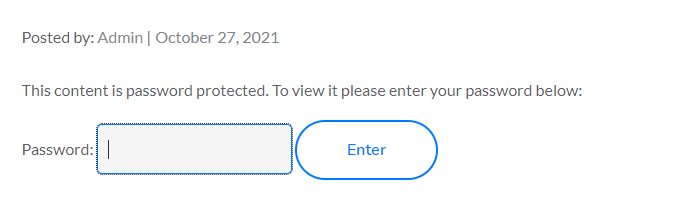
So the visitor will be asked for the password to view the protected post.
If you are a registered user in SeekaHost and have any queries to be clarified or issues to be sorted, you can raise a ticket through the client area dashboard or email to [email protected]. For immediate interaction or guidelines, contact our support team available in Live Chat at the right bottom corner of the website.
