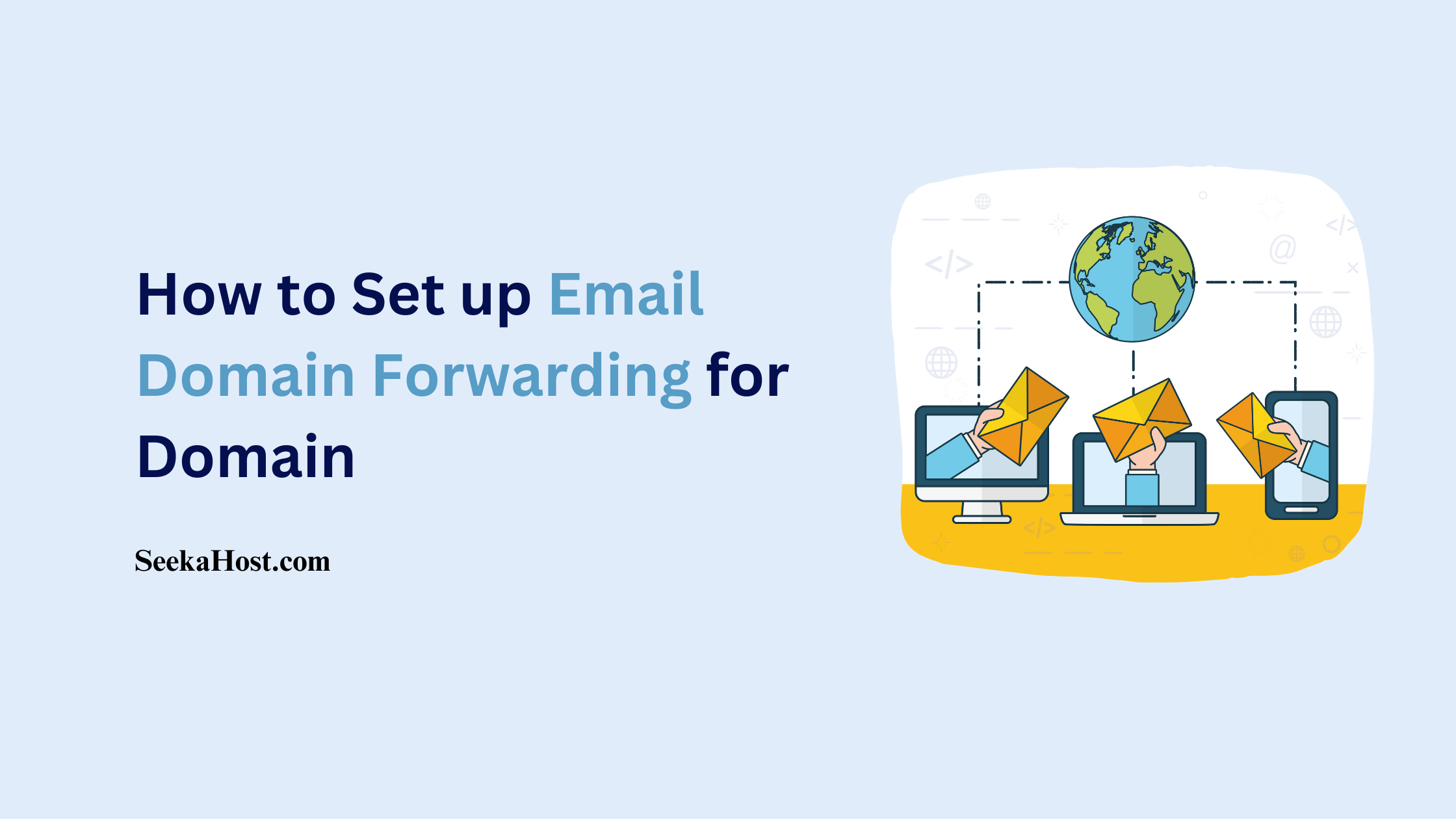
How to Set up Email Domain Forwarding
Table of Contents
Email Forwarding has other names such as Email Domain Forwarding or Email Forwarder which is a service that allows you to forward the email sent to one mail to another email address. You can use our free email forwarder option to create more personalized email addresses and forward them to your desired email address in your domain.
If you want to have a separate email account to send and receive an email, consider our WordPress Hosting for unlimited email account creation.
Myth about Email Domain Forwarding:
When you setup an email forwarder for a domain, it will redirect from one email to another email address. But it’s not how it works.
Email Forwarder is an option that helps to delivers or forward the incoming mails from one email account to another by forwarding only the copy of the mail to forwarded email address and still keeps the original email in actual email account.
NOTE: You cannot use both free Email Forwarding and Individual Email accounts at the same time.
Process to set up Email Domain Forwarding:
STEP 1: Login
Login to client area and click ‘Domains‘ section to view list of domains registered under your account.
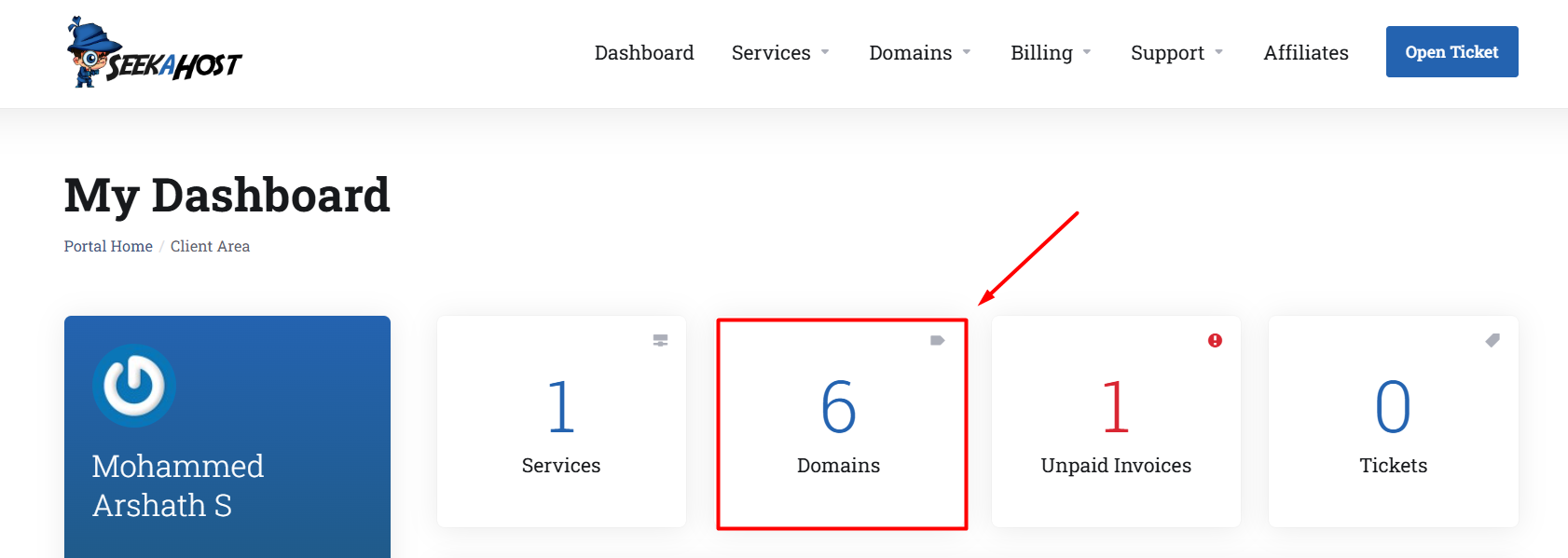
STEP 2: Choosing the domain
Choose the Domain in which you want to enable the email forwarder.
STEP 3: Nameserver Update
Click the ‘Nameservers‘ option and update the below nameservers for the domain.
ns51.seekahost.net
ns52.seekahost.net

Two ways of Email Forwarders:
1. Email Forwarder
2. Email Domain Forwarder
1. Add Email Forwarder:
It allows you to forward copy all the email received in source mail to destination mail only for the specified email address.
Step 1: In “Address to Forward” Column before ‘@’, specify the email address from which you want to forward..
Example: [email protected]. Here ‘seekahost’ is the address.
Step 2: In the destination column, mention the complete email address to which you want to forward the mails from source mail [email protected] to test1.seekahost.com.
Step 3: Click “Add Email Forwarder” once you have updated the details.
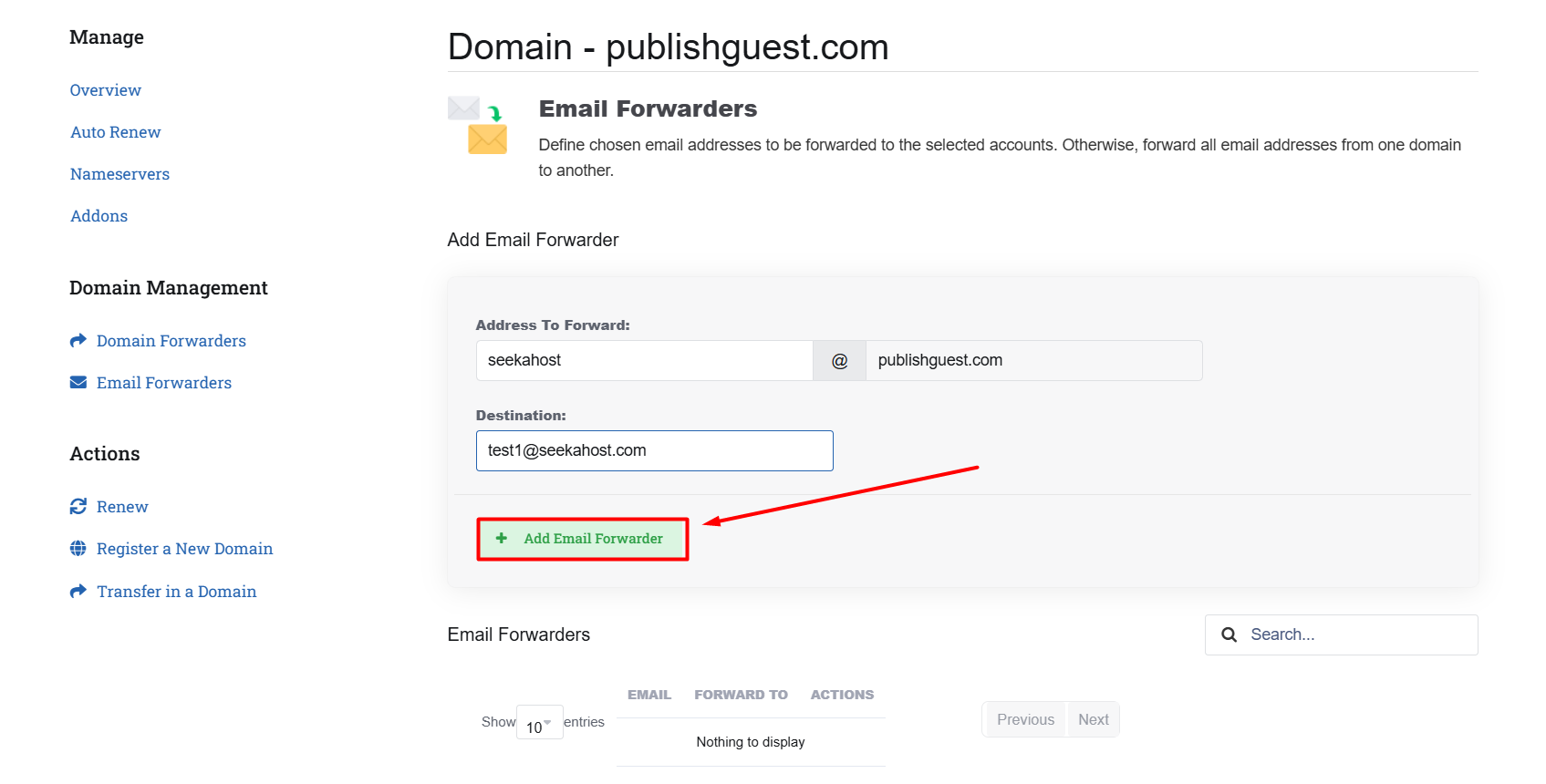
2. Add Email Domain Forwarder:
It allows you to forward copy of all emails from one domain to another domain regardless of what was before the ‘@’ sign. Whatever email account you have created using the domain name, it will forward copy of that email to destination email account once enabled the email domain forwarder.
Step 1: In “Domain to Forward” Column, mention the domain name after ‘to’.
Example: publishguest.com to ‘seekahost.com’.
Step 2: Click “Add Email Domain Forwarder”, once you have updated the details.
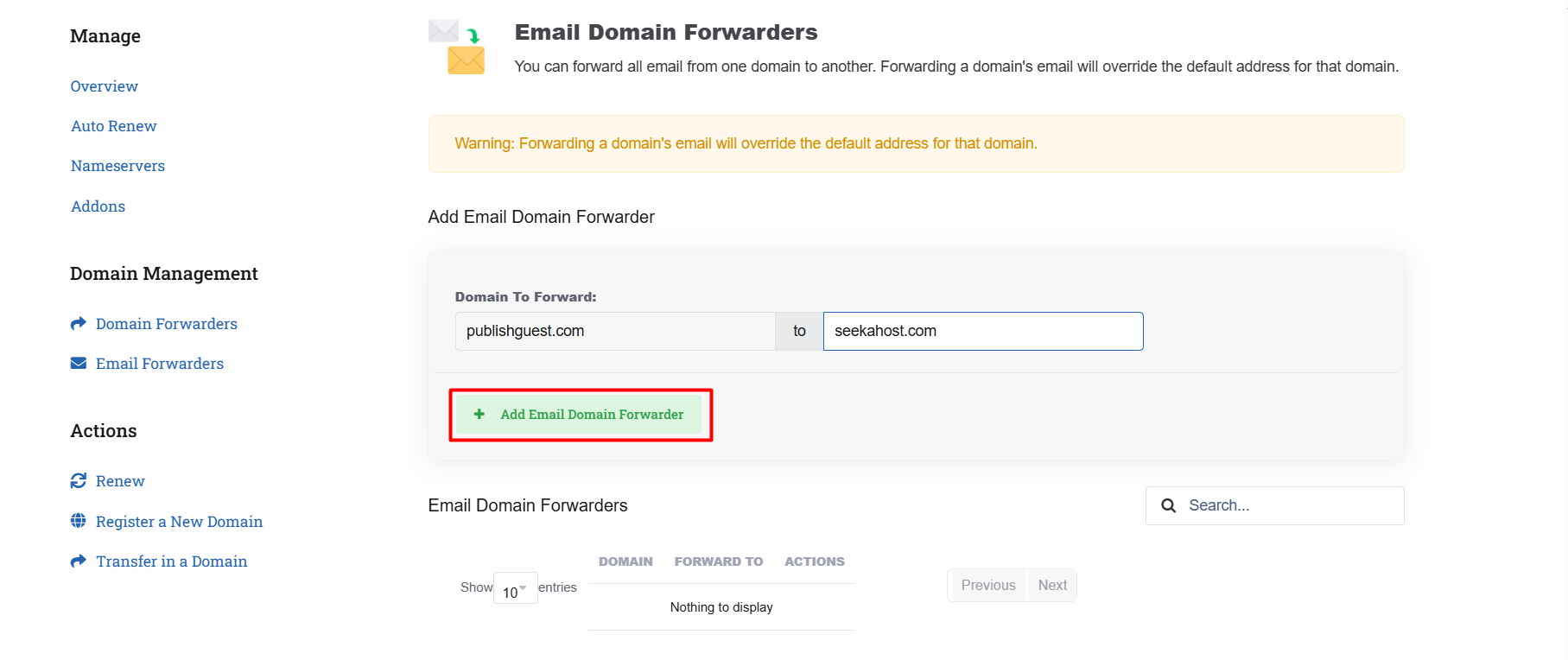
Instructions:
1. Only after updating the specified nameservers, the forwarder option will work.
2. After setting up the domain email forwarder, check your spam folder for the email. If received in the spam folder, mark it as not spam to receive all the mails to inbox.
Additional Resources:
Custom Email Address: What it is & How to create A Business Email account?
If you are a registered user in SeekaHost and have any queries to be clarified or issues to be sorted, you can raise a ticket through the client area dashboard or email Webmin [email protected]. For immediate interaction or guidelines, contact our support team available in Live Chat at the right bottom corner of the website.

