
How To Transfer Domains From FastHosts To SeekaHost?

By Surya
Table of Contents
In this article, we will guide you on “how to transfer domains from Fasthosts to SeekaHost”. The transfer process for .co.uk domains varies from the transfer of gTLD domains (.com, .net, .org, etc.,)
Transfer Domains From Fasthosts To SeekaHost?
Make sure the Following Conditions Applies are met before initiating the transfer of domains.
- The domains you have registered in Fasthosts must be more than 60 days old. (It’s common for any domain registrar).
- The .co.uk domains are allowed to transfer, even when they are expired. The transfer can be made for the expired UK domains until the domain shows ‘Registered’ on the ‘Whois’.
For transferring UK domains, you will be asked for IPS Tag on the domain name. In this article, we will also guide you on “how to transfer UK domains” by using IPS Tags. For other TLDs, the IPS tag is not needed, so you will not see a step asking for the IPS tag.
Process to Transfer Domain:
STEP 1: Login
Firstly, Login your Fasthosts account.
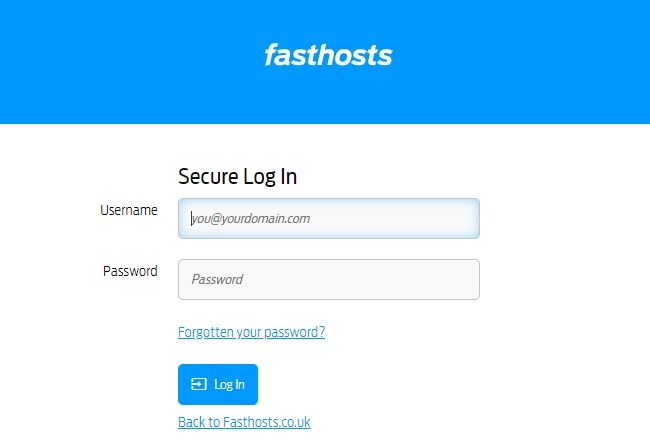
STEP 2: Domain Names
Click on ‘Domain Names’ which is available on the left side of the Menu dashboard. Next, the list of domains will be appeared. Click on the particular UK domain to make transfer.
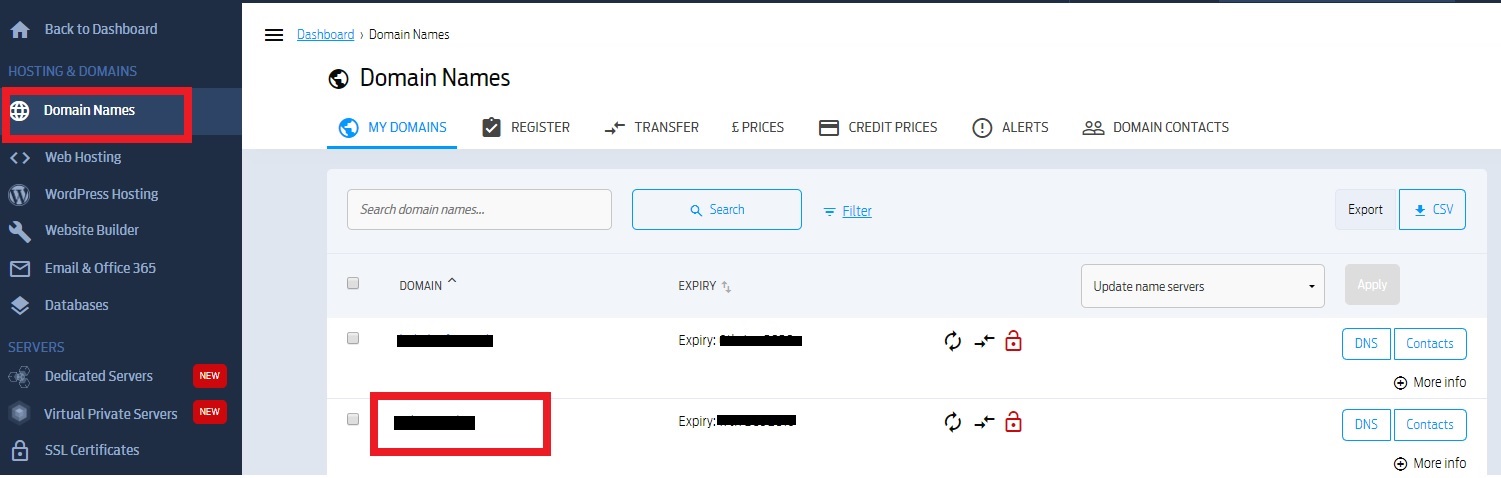
STEP 3: Transfer Out
The ‘Transfer Out’ option is available under the Contacts & Ownership dashboard. Click on it.
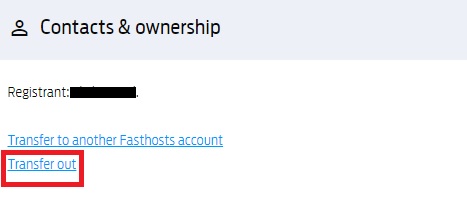
Before transferring, make sure the ‘Registrar or Domain Lock’ is disabled and any hold status is removed from the domain by confirming with your registrar.
STEP 4: Continuation of Transfer
Now, you have to select any one option from the listed options available in the dropdown. Then, click on ‘Continue to Transfer Out’.
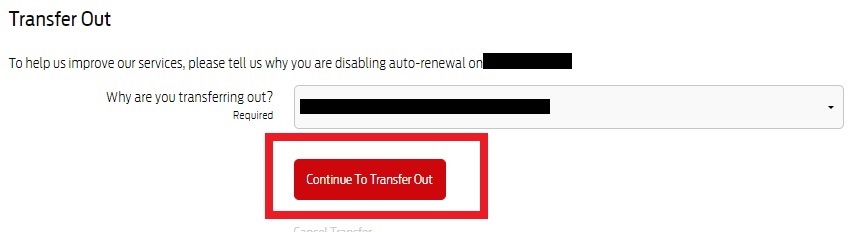
Now click on the ‘Reveal Icon’ to get the ‘Authorisation Code’ and share with your new registry. During the transfer process, an email from Fasthosts will send to the owner’s email id by confirming that the domain transfer is started. (Applicable only for transferring gTLD domains)
STEP 5: Transfer Confirmation
To proceed with domain transfer, click on ‘I Still Want To Transfer Out’. If you like to keep the domain or want to cancel the transfer, then you can click on ‘Keep My Domain’.
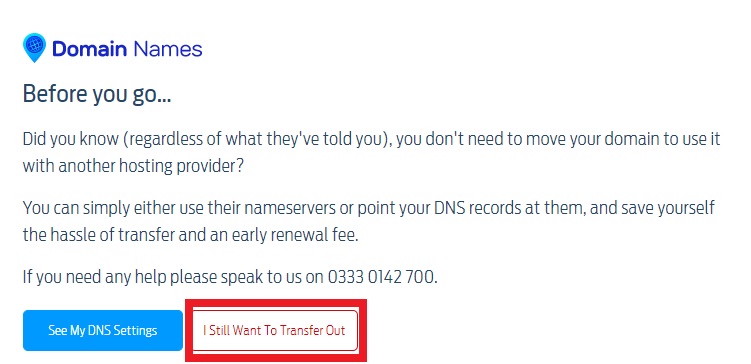
STEP 6: IPS Tags
Now, you have to enter the IPS Tag provided by SeekaHost. Enter the IPS Tag in the text box and click on ‘Transfer Out’.
Note: For transferring UK domains, the IPS Tags are needed. If you are transferring the domains to SeekaHost, You can reach the Live Chat Support in SeekaHost to get Our IPS Tag.
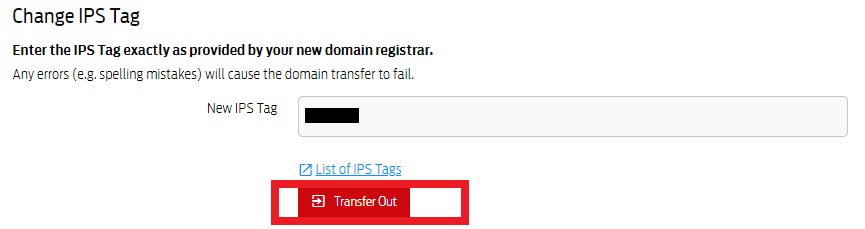
Transfer your domains to SeekaHost:
You can transfer your domain at SeekaHost only after receiving the EPP Code (Authentication Code).
STEP 1: Register
At first, log in to your SeekaHost account. If you are not a registered user, you can create an account on the checkout page while placing the order.
Under section ‘Billing Details‘ by selecting the option ‘Create a New Account’, update the valid contact address to ensure future orders are verified and activated using the updated contact information. If not, your order might be subject to suspension by our account team.
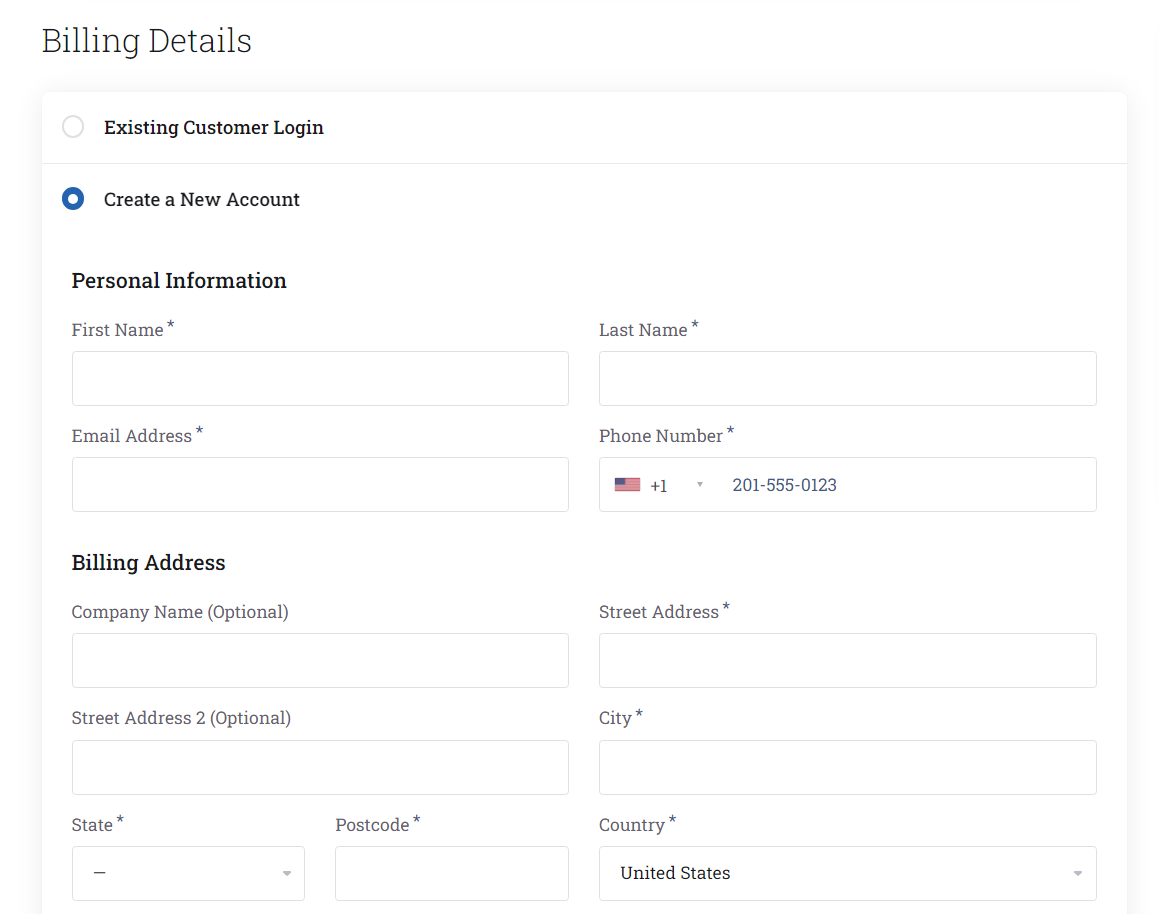
STEP 2: Transfer
Under Domains section, Select “Transfer Domains to Us” from the drop-down.
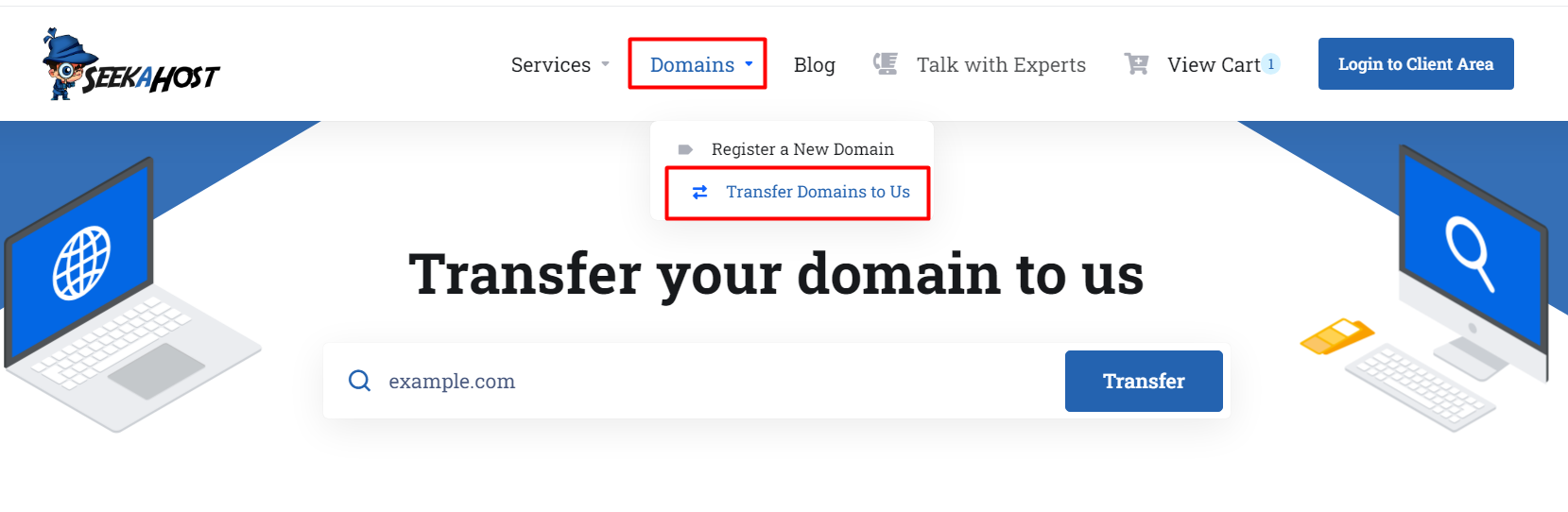
STEP 3: Check Availability
Two Scenarios where you cannot initiate a Transfer:
- Domain already registered with us or had an order for the domain which is still not activated.
- Domain is not registered anywhere.
If the domain is available to transfer, you can enter the EPP code and click on “Order Now“.
STEP 4: Enter the EPP Code
Enter the EPP code you have received from your previous registrar for other TLD. If you are transferring the .uk related domain, then just update EPP code as ‘N/A’.
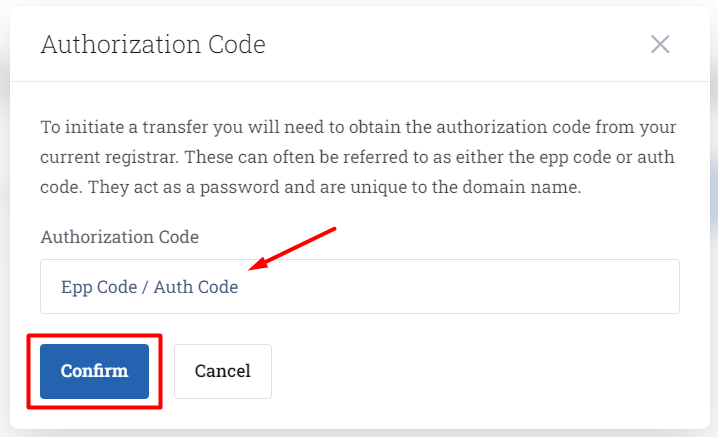
You can select DNS Management and Email Forwarding as they are free, whereas ID protection is of your choice. Enabling ID Protection will restrict the 3rd party from seeing your personal details with Whois information.
NOTE: ID protection will not be available if the TLD registry not support it.
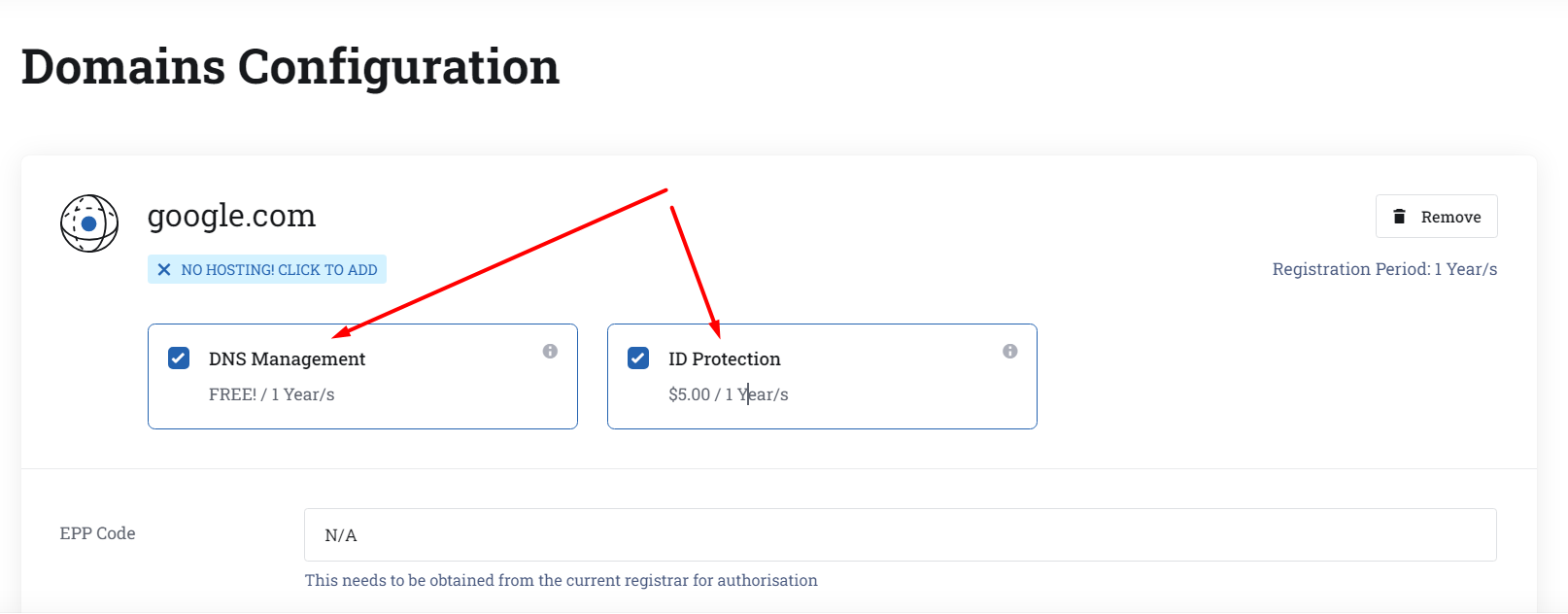
You can check the nameservers and EPP code are correct and click ‘Continue“. If you want any hosting package for the transfer domain, you can choose the hosting package and initiate this transfer process from there.
STEP 5: Review & Checkout
Here choose the respective payment method you wish to make the payment and click ‘Continue‘ to initiate the order. Our team will proceed with the remaining process and update you in the ticket.
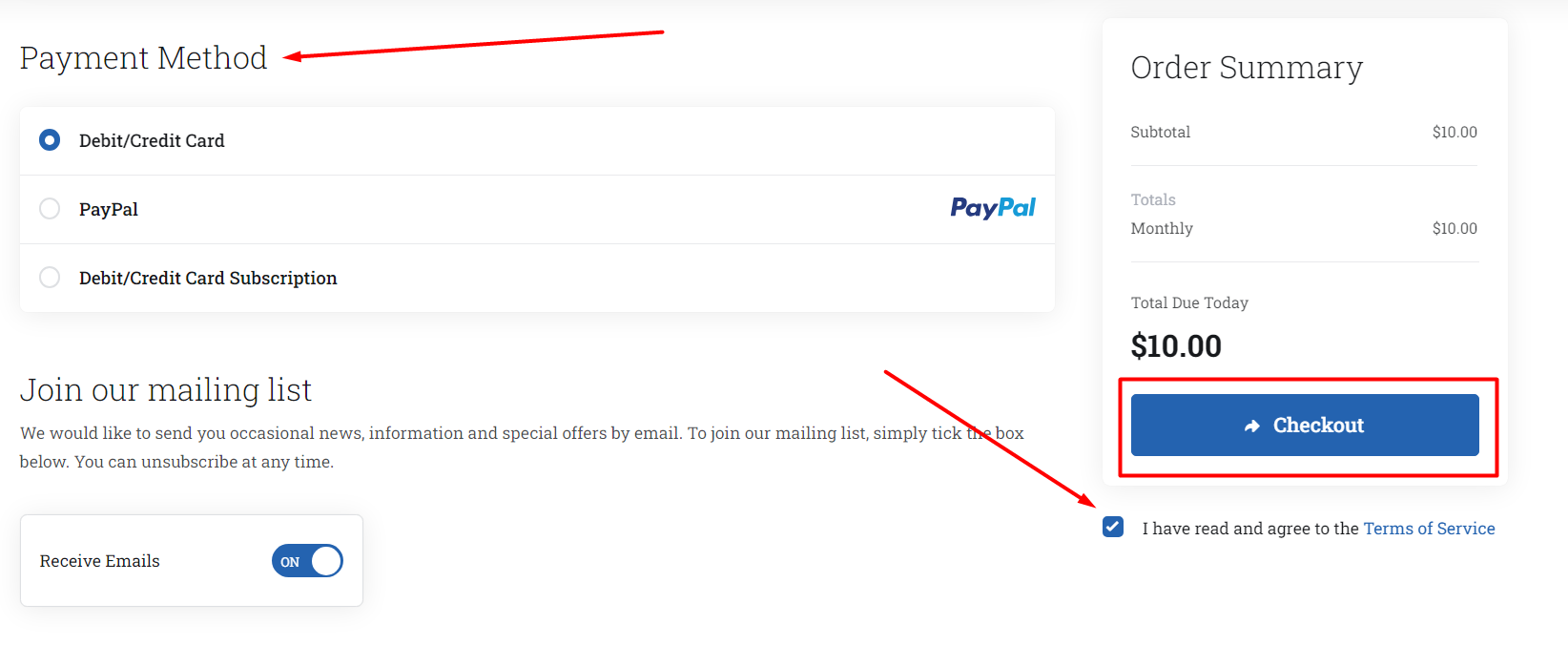
For the domain transfer to get completed, it might take from 24 hours to 7 days from the date you have processed the payments at SeekaHost (Destination Registrar).
[Tweet “How To Transfer Domains From Fasthosts To SeekaHost?”]
If you are a registered user in SeekaHost and have any queries to be clarified or issues to be sorted, you can raise a ticket through client area dashboard or email to [email protected]. For immediate interaction or guidelines, contact our support team available in LiveChat at the right bottom corner of the website.
